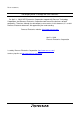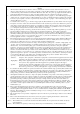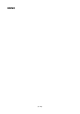To our customers, Old Company Name in Catalogs and Other Documents On April 1st, 2010, NEC Electronics Corporation merged with Renesas Technology Corporation, and Renesas Electronics Corporation took over all the business of both companies. Therefore, although the old company name remains in this document, it is a valid Renesas Electronics document. We appreciate your understanding. Renesas Electronics website: http://www.renesas.
Notice 1. 2. 3. 4. 5. 6. 7. All information included in this document is current as of the date this document is issued. Such information, however, is subject to change without any prior notice. Before purchasing or using any Renesas Electronics products listed herein, please confirm the latest product information with a Renesas Electronics sales office.
User’s Manual M37900T2-RPD-E User’s Manual Emulation Pod for 7900 Series MCUs Rev.1.00 2003.
Keep safety first in your circuit designs! • Renesas Technology Corporation and Renesas Solutions Corporation put the maximum effort into making semiconductor products better and more reliable, but there is always the possibility that trouble may occur with them. Trouble with semiconductors may lead to personal injury, fire or property damage.
Preface The M37900T2-RPD-E is an emulation pod for the 7900 Series of 16-bit microcomputers. It's used with a PC4701 emulator. The M37900T2-RPD-E is used with a pod probe (separately available) matching to the MCU group of the target system. This user's manual mainly describes specifications of the M37900T2-RPD-E and how to setup it. For details on the following products, which are used with the M37900T2-RPD-E, refer to each product's user's manual.
Contents Chapter 1. Precautions for Safety ........................................................................................... 7 1.1 Safety Symbols and Meanings .............................................................................. 8 Chapter 2. Preparation .......................................................................................................... 13 2.1 Terminology ........................................................................................................ 14 2.
Chapter 5. Specifications ...................................................................................................... 37 5.1 Specifications ...................................................................................................... 38 5.2 External Dimensions of the Emulation Pod ........................................................ 39 Chapter 6. Troubleshooting .................................................................................................. 41 6.
MEMO ( 6 / 52 )
Chapter 1. Precautions for Safety This chapter describes precautions for using this product safely and properly. For precautions for the pod probe, the emulator main unit and the emulator debugger, refer to each user's manual included with your product. 1.1 Safety Symbols and Meanings ..................................................................................................... 8 WARNING Warning for Installation ......................................................................................
Chapter 1. Precautions for Safety In both the user's manual and on the product itself, several icons are used to insure proper handling of this product and also to prevent injuries to you or other persons, or damage to your properties. This chapter describes the precautions which should be taken in order to use this product safely and properly. Be sure to read this chapter before using this product. 1.
WARNING Warning for Installation: • Do not set this product in water or areas of high humidity. Spilling water or some other liquid into the main unit can cause an unrepairable damage. Warnings for Use Environment: • The emulation pod is air-cooled with the ventilation slot. Therefore, do not block the ventilation slot. When heated to high temperatures, the emulation pod may not work properly. • This equipment is to be used in an environment with a maximum ambient temperature of 35°C.
IMPORTANT Note on Malfunctions in the PC4701 System: • If the emulator malfunctions because of interference like external noise, do the following to remedy the trouble. (1) Press the RESET switch on the emulator front panel. (2) If normal operation is not restored after step (1), shut OFF power to the emulator once and then reactivate it. Notes on Downloading Firmware: • Before using this product for the first time, it is necessary to download the dedicated firmware.
IMPORTANT Notes on EMEM Dialog: • When setting the EMEM dialog box of the emulator debugger M3T-PD79, pay attention to the following: (1) Processor Mode Specify a processor mode for the target MCU to be debugged. If the BYTE pin and MD0 pin settings do not match the specified processor mode, M3T-PD79 outputs an error message. In such a case, check the pin settings on the target system. (2) Emem Address Allocate the 1MB emulation memory that is included in the emulation pod.
MEMO ( 12 / 52 )
Chapter 2. Preparation This chapter describes the package components, the system configuration and the preparation for using this product for the first time. 2.1 Terminology ............................................................................................................................... 14 2.2 Package Components.................................................................................................................. 15 2.3 Other Tool Products Required for Development.................
Chapter 2. Preparation 2.1 Terminology Some specific words used in this user's manual are defined as follows: PC4701 system This means an emulator system built around the PC4701 emulator. The PC4701 emulator system is configured with an emulator PC4701, emulation pod M37900T2-RPD-E, pod probe M379xxTxPRB, host machine and emulator debugger M3T-PD79. Emulator main unit (Hereafter PC4701) This means a generic name for PC4701 emulators for 8 and 16-bit MCUs.
2.2 Package Components The M37900T2-RPD-E package consists of the following items. When unpacking, check to see if your M37900T2-RPD-E contains all of these items.
2.4 Name of Each Part (1) System Configuration Figure 2.1 System configuration (1) Emulation pod (M37900T2-RPD-E) This is an emulation pod for 7900 Series MCUs. By replacing the pod probe on the tip of this product, it matches to the MCU-dependent part of 7900 Series MCUs. (2) Pod probe (M379xxTx-PRB) This is an MCU-dependent part which matches to the 7900 Series MCU group (option). (3) Converter board This is a connector board which matches to the MCU package (option).
(2) Inside of the Emulation Pod Figure 2.2 Internal view of the emulation pod (1) Base board Base board which controls the interface with the PC4701 and the emulator MCU. (2) Memory board Board on which the 1 MB + 256 KB emulation memory is mounted. (3) Oscillator circuit board (Xin = 20 MHz and Xcin = 32 kHz when shipped from factory) Board on which the internal oscillator circuit of the emulation pod is mounted.
2.5 When Using the Emulator for the First Time If you have purchased this emulation pod newly, it is necessary to download the firmware. The download procedure is given in Figure 2.3. Before attempting to download the firmware, check the emulator debugger is installed and the pod probe, the PC4701 and the host machine are connected. For more information, see each user's manual of the emulator debugger and the PC4701. Connect the pod probe and this product. See "3.
Chapter 3. Setting Up This chapter describes switch settings required for using this product and how to connect this product to the PC4701 and the pod probe. 3.1 Selecting Clock Supply .............................................................................................................. 20 (1) Using the Oscillator Circuit on the Target System ............................................................... 21 (2) Changing the Internal Oscillator Circuit of the Emulation Pod.........................
Chapter 3. Setting Up To use this emulation pod with your application system, it is necessary to set as follows. Set the following after removing the upper cover. 3.1 Selecting Clock Supply There are two ways to supply a clock to the MCU, using the oscillator circuit of the emulation pod or using the oscillator circuit on the target system. Table 3.1 lists the factory-settings of each clock supply. Table 3.
(1) Using the Oscillator Circuit on the Target System When turning on the power supply, the internal clock of the emulation pod is selected to supply the clock to the MCU. To use the external clock on the target system, change the clock by the Init dialog box or CLK command on the emulator debugger (for details, refer to the user's manual of the emulator debugger).
(2) Changing the Internal Oscillator Circuit of the Emulation Pod An oscillator circuit board for 20 MHz is mounted on this product and an oscillator circuit board for 26 MHz is included. To use the emulation pod at a frequency other than 20 MHz and 26 MHz, build the desired oscillator circuit on the included OSC-2 oscillator circuit board (bare board) and replace the board installed in the emulation pod when shipped from the factory. Figure 3.
(3) Replacing the Oscillator Circuit Boards Figures 3.5 and 3.6 show how to replace the oscillator circuit board. For the location of the oscillator circuit board, see Figure 2.2. (1) Remove the four screws of both sides of this product and lift off the upper cover. (see Figure 3.5) (2) Unscrew the screw connecting the oscillator board. (3) Lift off the oscillator board. (4) Insert the connector J1 of the oscillator board to the connector J1 (or J2) of the interface board M37900T-PRT.
3.2 Connecting the Pod Probe and Emulation Pod The 7900 Series emulation pod consists of the following 2 products. How to connect them is shown in Figure 3.7. (1) Emulation pod: (2) Pod probe: M37900T2-RPD-E M379xxTx-PRB (designed for each MCU group) (1) Unscrew the 4 screws of the M379xxTx-PRB. (2) Connect the connectors J3, J4 of the M379xxTx-PRB and connectors J1, J2 of the M379xxTx-PRBM to the connectors J3, J4 of the M37900T2-RPD-E's FLX100 and connectors J5, J6 of the M379xxTx-PRB, respectively.
With the 7900 Series emulator system, the internal flash ROM of the emulator MCU is used as an emulation memory. As write/erase iterations to the internal ROM are limited, it is necessary to replace the MCU board (M379xxTx-PRBM) depending on its life span. How to replace the MCU board is shown in Figure 3.8. (1) Unscrew the 4 screws of the M379xxTx-PRB. (2) Remove the M379xxTx-PRBM from the M379xxTxPRB. In this time, lift off the M379xxTx-PRBM horizontally. Otherwise, the connector may cause a break.
3.3 Connecting the PC4701 and Emulation Pod To connect the emulation pod to the PC4701, use the FLX120-RPD 120-pin flexible cable included with this product package. Connect the PC4701 side connector of the FLX120-RPD to the cable connector of the PC4701, then secure with the screws. (1) Connecting the Cable to the PC4701 Figure 3.9 shows how to connect the PC4701 and FLX120-RPD. Figure 3.
(2) Connecting the Cable to the Emulation Pod Figure 3.10 shows how to connect the FLX120-RPD and the emulation pod. Figure 3.10 Connecting FLX120-RPD and emulation pod CAUTION Note on Connecting the Cable: • Always shut OFF power before connecting the cable. The power ON state could destroy internal circuits. Note on Securing the Screws: • After connecting the cable to the emulator main unit, be sure to secure the screws.
MEMO ( 28 / 52 )
Chapter 4. Usage This chapter describes from turning on the power of this product to starting up the emulator debugger. 4.1 Turning on Power ....................................................................................................................... 30 (1) Checking the Connection of the System ............................................................................... 30 (2) Turning on Power ....................................................................................................
Chapter 4. Usage 4.1 Turning on Power (1) Checking the Connection of the System Before turning the power ON, check the connection of the PC4701, emulation pod, pod probe, converter board and target system. (2) Turning on Power Power ON/OFF the target system and the PC4701 as simultaneously as possible. CAUTION Notes on Power Supply: • The emulator's VCC pin is connected to the target system in order to monitor target system voltage. For this reason, the emulator cannot supply power to the target system.
(3) LED Display When PC4701 Starts up Normally After the emulator starts up, check the status of the LEDs on the front panel to see whether emulation pod operation is enabled or not. Figure 4.1 shows front panel LED lighting status when the emulator is turned ON. • If this does not light, check the voltage of the target system. • Check that power is supplied to all the terminals. • This does not light when the target system is not connected. • If this lights, check the reset pin of the target system.
4.2 Downloading Firmware (1) When It is Necessary to Download Firmware It is necessary to download firmware when: (1) you use this product for the first time. (2) the firmware has been upgraded. (3) the emulator debugger has been upgraded. (4) you use this product with the PC4701 which was used with other emulation pod before. (2) Downloading Firmware in Maintenance Mode Download the firmware in maintenance mode as explained here following.
4.3 Starting Up the Emulator Debugger (Setting EMEM Dialog) The EMEM dialog box appears when you have started the emulator debugger and set up the Init dialog box or finished downloading the firmware. In this dialog box, set the processor mode for the target MCU and allocate emulation memory. When setting the EMEM dialog box of the emulator debugger M3T-PD79, pay attention to the following: (1) Processor Mode Specify a processor mode for the target MCU to be debugged.
4.4 Self-check (1) Self-check Procedure To run the emulator self-check, do so as explained here below. While the self-check is in progress, LEDs will change as shown in Figure 4.3. (1) Set the switches in the pod probe same as the factory-setting (refer to the user's manual of the pod probe). (2) When the target system is connected, disconnect the target system.
(2) If an Error is Detected in the Self-check If the self-check does not result normally (ERROR 1 and ERROR 2 in Figure 4.3), check the following. • Check the connection of the emulation pod and the PC4701. • Check the connection of the emulation pod and the pod probe. • Redownload the proper firmware. • Check if the switches in the pod probe are set same as the factory-setting (refer to the user's manual of the pod probe).
MEMO ( 36 / 52 )
Chapter 5. Specifications This chapter describes specifications of this product. 5.1 Specifications ............................................................................................................................. 38 5.2 External Dimensions of the Emulation Pod ...............................................................................
Chapter 5. Specifications 5.1 Specifications Table 5.1 lists the specifications of the M37900T2-RPD-E. Table 5.
5.2 External Dimensions of the Emulation Pod Unit: mm Figure 5.
MEMO ( 40 / 52 )
Chapter 6. Troubleshooting This chapter describes how to troubleshoot when this product does not work properly. 6.1 Flowchart to Remedy the Troubles ............................................................................................ 42 6.2 When the Emulator Debugger Does Not Start Up Properly....................................................... 43 (1) When the LED Display of the PC4701 is Abnormal ............................................................
Chapter 6. Troubleshooting 6.1 Flowchart to Remedy the Troubles Figure 6.1 shows the flowchart to remedy the troubles from when power to the emulator is activated until the emulator debugger starts up. Check this while the target system is disconnected. Turning on the power of the PC4701 Front panel LED status of the PC4701 LED status not normal 1. Check emulator system connections. See, "3.3 Connecting the PC4701 and Emulation Pod" (page 26). LED status normal 2. Redownload the firmware. See "4.
6.2 When the Emulator Debugger Does Not Start Up Properly (1) When the LED Display of the PC4701 is Abnormal Table 6.1 LED's abnormal display and its checkpoints Error LEDs do not light up. Connection to the target system - Checkpoint Recheck the power cable is connected to the PC4701. See the user's manual of the PC4701. LED display is not normal (see Figure 4.1) Not connected (1) Recheck the connection between the PC4701, this product and pod probe. See the user's manual of the pod probe. See "3.
(2) Errors Occur at Debugger Startup (target connected) Table 6.2 Checkpoints of errors of the emulator debugger M3T-PD79 (target is connected) Error Checkpoint Communication error occurred Data was not sent to the target Check all emulator debugger settings, interface cable connection and switches on the rear of the PC4701 match. See the user's manuals of the PC4701 and emulator debugger. Target system cannot be properly built (1) Download the proper firmware. See "4.
(3) Errors Occur at Debugger Startup (target not connected) Table 6.3 Checkpoints of errors of the emulator debugger M3T-PD79 (target is not connected) Error Checkpoint Communication error occurred Data was not sent to the target Check all emulator debugger settings, interface cable connection and switches on the rear of the PC4701 match. See the user's manuals of the PC4701 and emulator debugger. Target system cannot be properly built (1) Download the proper firmware. See "4.
6.3 Operation Differs from that of MCUs with Flash Memory (1) Initializing the Internal Resources of an MCU at Power-on With this product, the internal resources of the MCU are initialized when starting up the emulator. Therefore, the operation differs from that of actual MCUs.
Chapter 7. Maintenance and Guarantee This chapter describes how to maintenance, repair provisions and how to request for repair. 7.1 Maintenance ............................................................................................................................... 48 7.2 Guarantee .................................................................................................................................... 48 7.3 Repair Provisions...............................................................
Chapter 7. Maintenance and Guarantee 7.1 Maintenance If dust or dirt collects on any equipment of your emulation system, wipe it off with a dry soft cloth. Do not use thinner or other solvents because these chemicals can cause the equipment's surface coating to separate. 7.
7.4 How to Request for Repair If your product is found faulty, follow the procedure below to send your product for repair. Customer Fill in the Repair Request Sheet included with this product, then send it along with this product for repair to your local distributor. Make sure that information in the Repair Request Sheet is written in as much detail as possible to facilitate repair.
MEMO ( 50 / 52 )
M37900T2-RPD-E User's Manual Rev. 1.
M37900T2-RPD-E User’s Manual 1753, Shimonumabe, Nakahara-ku, Kawasaki-shi, Kanagawa 211-8668 Japan REJ10J0191-0100Z