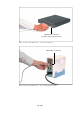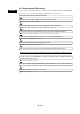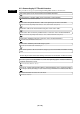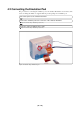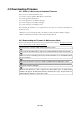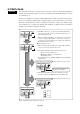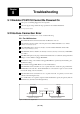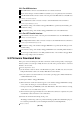User`s manual
( 40 / 48 )
5.2.2 For USB Interface
The USB interface cannot be used with Windows 95 or Windows NT 4.0.
By the device manager, check the USB driver (musbdrv.sys) is recognized by the host machine.
Is the PC4701U interface selection switch on the rear panel of the PC4701U set to the USB side?
3.2.1 Interface Selection Switch (P.23)
Is the USB interface cable connected correctly to both the PC4701U and host machine?
4.1.2 Connecting by USB Interface (P.32)
The interface setting of the emulator debugger M3T-PDxx is specified by the Init dialog box.
Recheck the setting.
Is the interface setting of the emulator debugger M3T-PDxx set for the USB interface?
5.2.3 For LPT Parallel Interface
Is the interface selection switch on the rear panel of the PC4701U set to the LPT Parallel side?
3.2.1 Interface Selection Switch (P.23)
Is the LPT parallel interface cable connected correctly to both the PC4701U and host machine?
4.1.3 Connecting by LPT Parallel Interface (P.34)
The interface setting of the emulator debugger M3T-PDxx is specified by Init dialog box. Re-
check the setting.
Is the interface setting of the emulator debugger M3T-PDxx set for the LPT parallel interface?
Are the Type and I/O address for the LPT parallel interface of the emulator debugger M3T-
PDxx corresponding to the host machine?
5.3 Firmware Download Error
If the power is shut off during the self-check or firmware download unexpectedly, it may happen
that the system does not start up normally. In such a case, follow the procedure below to download
firmware one more time.
4.3 Downloading Firmware (P.37)
(1) Set the interface selection switch on the PC4701U rear panel to the LPT side, and connect the
LPT parallel interface cable to the emulator PC4701U and host machine.
(2) Press the system reset switch within two seconds after powering up the emulator PC4701U to
establish maintenance mode.
(3) Start up the emulator debugger M3T-PDxx.
(4) When a firmware download instruction appears on the emulator debugger M3T-PDxx's startup
screen, follow the message to download firmware one more time.
* During downloading, the ERROR system status LED flashes. This means firmware is being
downloaded, so it is not a fault of the system.
(5) The download requires approximately 30 seconds. When the download is completed, the system
automatically restarts and returns to the normal mode.
(6) Execute the self-check after turning off the power.
The startup procedure in step (1) above is provided for entering a special mode for maintenance purposes.
Do not use this procedure unless you are executing the self-check or downloading firmware.
4.4 Self-check (P.38)