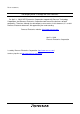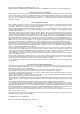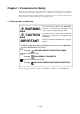To our customers, Old Company Name in Catalogs and Other Documents On April 1st, 2010, NEC Electronics Corporation merged with Renesas Technology Corporation, and Renesas Electronics Corporation took over all the business of both companies. Therefore, although the old company name remains in this document, it is a valid Renesas Electronics document. We appreciate your understanding. Renesas Electronics website: http://www.renesas.
Notice 1. 2. 3. 4. 5. 6. 7. All information included in this document is current as of the date this document is issued. Such information, however, is subject to change without any prior notice. Before purchasing or using any Renesas Electronics products listed herein, please confirm the latest product information with a Renesas Electronics sales office.
User’s Manual M30620T2-RPD-E User’s Manual Emulation Pod for M16C/62,62A Group MCUs Rev.1.00 2003.
* IC61-1004-051 is a trademark of Yamaichi Electronics Co., Ltd. * NQPACK, YQPACK, YQSOCKET, YQ-Guide, HQPACK, TQPACK and TQSOCKET are trademarks of Tokyo Eletech Corporation. Keep safety first in your circuit designs! • Renesas Technology Corporation and Renesas Solutions Corporation put the maximum effort into making semiconductor products better and more reliable, but there is always the possibility that trouble may occur with them.
Preface The M30620T2-RPD-E is an emulation pod for the M16C/62 and M16C/62A Groups of 16-bit microcomputers. It's used with a PC4701 emulator. This user's manual mainly describes functions of the M30620T2-RPD-E emulation pod and how to operate it. For details on the following products, which are used with M30620T2-RPD-E, refer to each product's user's manual. • Emulator: PC4701M/PC4701HS/PC4701L User's Manual • Emulator debugger: M3T-PD30 User's Manual All the components of this product are shown in "2.
Contents Chapter 1. Precautions for Safety ........................................................................................... 7 1.1 Safety Symbols and Meanings .............................................................................. 8 Chapter 2. Preparation .......................................................................................................... 17 2.1 Terminology ........................................................................................................ 18 2.
(2) Separate Bus, With Wait, Accessing External Memory Area ................. 47 (3) Multiplex Bus, With Wait, Accessing External Memory Area ............... 49 (4) Timing Requirements ............................................................................... 51 5.3 Operation Timing of Memory Expansion and Microprocessor Modes (3 V) ..... 53 (1) Separate Bus, No-wait ..............................................................................
MEMO ( 6 / 78 )
Chapter 1. Precautions for Safety This chapter describes precautions for using this product safely and properly. For precautions for the emulator main unit and the emulator debugger, refer to each user's manual included with your product. 1.1 Safety Symbols and Meanings ..................................................................................................... 8 WARNING Warning for Installation ...............................................................................................
Chapter 1. Precautions for Safety In both the user's manual and on the product itself, several icons are used to insure proper handling of this product and also to prevent injuries to you or other persons, or damage to your properties. This chapter describes the precautions which should be taken in order to use this product safely and properly. Be sure to read this chapter before using this product. 1.
WARNING Warning for Installation: • Do not set this product in water or areas of high humidity. Spilling water or some other liquid into the main unit can cause an unrepairable damage. Warnings for Use Environment: • The emulation pod is air-cooled with the ventilation slot. Therefore, do not block the ventilation slot. When heated to high temperatures, the emulation pod may not work properly. • This equipment is to be used in an environment with a maximum ambient temperature of 35°C.
IMPORTANT Notes on Downloading Firmware: • Before using this product for the first time, it is necessary to download the dedicated firmware (control software for the emulation pod built into the PC4701). Please note that, to do this, it is necessary to start up the PC4701 in the maintenance mode. For firmware download procedures, see "4.2 Downloading Firmware" (page 40). Once the firmware has been downloaded, the product can be used by simply turning on the power.
IMPORTANT Note on DMA Transfer: • With this product, the program is stopped with a loop program to a specific address. Therefore, if a DMA request is generated by a timer or other source while the program is stopped, DMA transfer is executed. However, make note of the fact that DMA transfer while the program is stopped may not be performed correctly. Also note that the below registers have been changed to generate DMA transfer as explained here even when the program is stopped.
IMPORTANT Notes on MAP References and Settings: • For details on referencing and setting MAP information, see User's Manual of the emulator debugger M3T-PD30. • Be sure to set the SFR area to EXTERNAL (an external section). • When setting 0FFFC16 to 0FFFF16 to EXTERNAL : This product uses the 4 byte area 0FFFC16 through 0FFFF16 as the stack area. If this 4 byte memory cannot be read or written to, reset cannot be properly effected.
IMPORTANT Note on NMI* Input: • NMI* input from the target system is accepted only while a user program is being executed (only while the RUN status LED on the PC4701's front panel is lit). Note on HOLD* Input: • Be sure to input "L" to the HOLD* pin of the target system during the user program executing. Inputting "L" to the HOLD pin when stopping the user program or when run-time debugging may cause a malfunction of the emulator.
IMPORTANT Note on Differences between Actual MCU and Emulator: • Operations of the emulator differs from those of mask MCUs as listed below. (1) Reset condition Set the time for starting up (0.2 Vcc to 0.8 Vcc) 1 µs or less. (2) Data values of ROM area at power-on (3) Internal memories (RAM and ROM) capacities etc. (4) Characteristics of ports P00 to P57 Ports P00 to P57 are connected via emulation circuits.
IMPORTANT (7) Output of the actual MCU and this product Table 1.
IMPORTANT Table 1.3 Differences of outputs between actual MCU and this product (in stop mode) Access area Signal Actual MCU This product Address BHE* Retains previous status Retains previous status Data Retains previous status Floating RD* WR* Does not output (fixed to High output) Does not output (fixed to High output) CS* Retains previous status Retains previous status ALE Does not output (fixed to High output) Does not output (fixed to High output) ∗ for difference ∗ Table 1.
Chapter 2. Preparation This chapter describes the package components, the system configuration and the preparation for using this product for the first time. 2.1 Terminology ............................................................................................................................... 18 2.2 Package Components.................................................................................................................. 19 2.3 Other Tool Products Required for Development.................
Chapter 2. Preparation 2.1 Terminology Some specific words used in this user's manual are defined as follows: Emulator system This means an emulator system built around the PC4701 emulator. The PC4701 emulator system is configured with an emulator main unit, emulation pod, host machine and emulator debugger. Emulator main unit (Hereafter PC4701) This means a generic name for PC4701M, PC4701HS and PC4701L emulators for 8 and 16-bit MCUs. Emulation pod This means M30620T2-RPD-E (this product).
2.2 Package Components The M30620T2-RPD-E package consists of the following items. When unpacking, check to see if your M30620T2-RPD-E contains all of these items.
2.4 Name of Each Part (1) System Configuration Figure 2.1 System configuration (1) to (4) in Figure 2.1 are included with this product package. (1) Emulation pod (M30620T2-RPD-E) This emulation pod contains an evaluation MCU, emulation memory and circuit to feature the debugging function. (2) Flexible cable (FLX120-RPD) This is a 120-pin flexible cable for connecting the PC4701 emulator and the emulation pod.
(2) Inside of Emulation Pod Figure 2.2 Internal view of emulation pod (1) MCU-dependent board Board which groups parts (pins and added functions) which vary according to MCU model. (2) Base board Board for the M16C/60 and M16C/20 Series MCUs which controls the interface with the PC4701 and the evaluation MCU. (3) Memory board Board on which is mounted the emulation memory (1 MB) and the map memory (4 bit × 1 M) for the M16C/60 and M16C/20 Series MCUs.
2.5 When Using the Emulator for the First Time If you have purchased this emulation pod newly, it is necessary to download the firmware. The download procedure is given in Figure 2.3. Before attempting to download the firmware, check the emulator debugger is installed and the emulator is connected to the host machine. For more information, see each user's manual of the emulator debugger and the PC4701. Connect the PC4701 and this product.
Chapter 3. Setting Up This chapter describes switch settings required for using this product and how to connect this product to the PC4701 and the target system. 3.1 Removing the Upper Cover ........................................................................................................ 24 3.2 Setting Switches and Pullup Resistor ......................................................................................... 25 3.3 Selecting Clock Supply ..................................................
Chapter 3. Setting Up To use this emulation pod with your target system, it is necessary to set as follows. Set the following after removing the upper cover. • Change the oscillation frequency. • Set the XIN, XOUT, XCIN and XCOUT pins for the target system. • Set the switches for the operating voltage of the target system. • Install a pullup resistor to ports P00 to P57. 3.1 Removing the Upper Cover The procedure of removing the upper cover is shown below.
3.2 Setting Switches and Pullup Resistor Figure 3.2 shows the positions of switches and a position for installing a pullup resistor. Tables 3.1, 3.2 list how to set each switch and Figure 3.3 shows how to install a pullup resistor. Figure 3.
Table 3.1 Switch settings of M30620T2-RPD-E (part 1) Signal Switch Setting Description H OPEN L Pulls down the CNVSS pin of MCU with a resistance at 33 kΩ. SW1 CNVSS (Factory-setting) H CNVSS OPEN SW1 Does not pull down/up the CNVSS pin of MCU. L SW1 CNVSS H OPEN Pulls up the CNVSS pin of MCU with a resistance at 33 kΩ. L SW1 CNVSS 8 OPEN 16 Pulls down the BYTE pin of MCU with a resistance at 33 kΩ. SW2 BYTE (Factory-setting) 8 BYTE OPEN SW2 Does not pull down/up the BYTE pin of MCU.
Table 3.2 Switch settings of M30620T2-RPD-E (part 2) Signal Switch Setting Description XCOUT OPEN Connects the P86/XCOUT pin of MCU to the target system. (Uses P86/XCOUT pin as port P86) P86 SW4 P86/XCOUT (Factory-setting) XCOUT P86/XCOUT Does not connect the P86/XCOUT pin of MCU. (Uses P86/XCOUT pin as XCOUT and opens XCOUT.) OPEN SW4 P86 SW4 P86/XCOUT XCOUT Connects the P86/XCOUT pin of MCU to the target system. (Uses P86/XCOUT pin as XCOUT and connect XCOUT to the target system.
It is not possible to control the pullup by the pullup control resistor of ports P00 to P57 (possible to read and write by the pullup control resistor). However, as this product has a socket for installing the pullup resistor, it is possible to pull up by mounting the resistor array included with this product. Figure 3.3 shows the positions for installing the pullup resistor. Figure 3.
3.3 Selecting Clock Supply There are two ways to supply a clock to the MCU, using the oscillator circuit of the emulation pod or using the oscillator circuit on the target system. Table 3.3 lists the factory-settings of each clock supply. Table 3.3 Clock supply to the MCU Clock Description Display of emulator debugger Default setting Internal oscillator circuit of emulation pod (OSC-3: 16 MHz) Internal O Target System External - Internal oscillator circuit of emulation pod (32.
(1) Using the Oscillator Circuit on Target System When turning on the power supply, the internal clock of emulation pod is selected to supply the clock to the MCU. To use the external clock on the target system, change the clock by the Init dialog when starting up the emulator debugger or the CLK command on the script window. (For details, refer to the user's manual of the emulator debugger) Figure 3.4 External oscillator circuit Figure 3.
(2) Changing the Internal Oscillator Circuit of Emulation Pod An oscillator circuit board for 16 MHz is mounted on this product. To use the emulation pod at a frequency other than 16 MHz, build the desired oscillator circuit on the included OSC-2 oscillator circuit board (bare board) and replace the board installed in the emulation pod when shipped from the factory. Figure 3.6 shows a view of the OSC-2 oscillator circuit board (bare board) and where connector pins are located. Figure 3.
(3) Replacing the Oscillator Circuit Boards Figure 3.8 shows how to replace the oscillator circuit boards. For the position of the oscillator circuit board, see Figure 2.2. (1) Unscrew the screw connecting the oscillator circuit board. (2) Lift off the oscillator circuit board. (3) Attach the J1 connector of another oscillator circuit board for replacement to the J5 connector of the MCU-dependent board M30620T2-PRT. (4) Secure the oscillator circuit board with the screw. Figure 3.
3.4 Connecting the PC4701 and Emulation Pod To connect the emulation pod to the PC4701, use the FLX120-RPD 120-pin flexible cable included with this product package. Connect the PC4701 side connector of FLX120-RPD to the cable connector of the PC4701, then secure with screws the FLX120-RPD. (1) Connecting the Cable to the PC4701 Figure 3.9 shows how to connect the PC4701 and FLX120-RPD Figure 3.
(2) Connecting the Cable to the Emulation Pod Figure 3.10 shows how to connect the FLX120-RPD and the emulation pod. Figure 3.10 Connecting FLX120-RPD and emulation pod CAUTION Note on Connecting the Cable: • Always shut OFF power before connecting the cable. The power ON state could destroy internal circuits. Note on Securing the Screws: • After connecting the cable to the emulation pod, be sure to secure the screws.
3.5 Connecting the Target System There are eight ways available to connect the emulation pod to target systems as shown in Figure 3.11. Figure 3.11 Connecting emulation pod and target systems CAUTION Notes on Connecting Target Systems: • Take care not to attach the converter board in a wrong direction. It may cause a fatal damage to the emulation pod. • The small connectors of FLX100 and FLX-100LCC are guaranteed for only 20 insertion/removal iterations.
MEMO ( 36 / 78 )
Chapter 4. Usage This chapter describes from turning on the power of this product to starting up the emulator debugger. 4.1 Turning On the Power ................................................................................................................ 38 (1) Checking the Connection of the Emulator System ............................................................... 38 (2) Turning On the Power...........................................................................................................
Chapter 4. Usage 4.1 Turning On the Power (1) Checking the Connection of the Emulator System Before turning the power ON, check the connection of the PC4701, emulation pod, converter board and target system. (2) Turning On the Power Power ON/OFF the target system and the PC4701 as simultaneously as possible. CAUTION Notes on Power Supply: • The emulator's VCC pin is connected to the target system in order to monitor target system voltage.
(3) LED Display When PC4701 Starts Up Normally After the emulator starts up, check the status of the LEDs on the front panel to see whether emulation pod operation is enabled or not. Figure 4.1 shows front panel LED lighting status when the emulator is turned ON. Figure 4.
4.2 Downloading Firmware (1) When It is Necessary to Download Firmware It is necessary to download firmware when; (1) When you use this product for the first time (2) When the firmware has been upgraded (3) When the emulator debugger has been upgraded (4) When you use this product with a PC4701 which was used with other emulation pod before (2) Downloading Firmware in Maintenance Mode Download the firmware in the maintenance mode as explained here following.
4.3 Self-check (1) Self-check Procedure To run the emulator self-check, do so as explained here below. While the self-check is in progress, LEDs will change as shown in Figure 4.4. (1) Set the switches in the emulation pod same as the factory setting (see Figure 4.3). (2) When the target system is connected, disconnect the target system. (3) Within 2 seconds of activating power to the emulator, press the RESET switch on the emulator front panel to switch the emulator to the maintenance mode.
Figure 4.
Chapter 5. Specifications This chapter describes specifications of this product. 5.1 Specifications .............................................................................................................................. 44 5.2 Operation Timing in Memory Expansion and Microprocessor Modes (5 V) ............................. 45 (1) Separate Bus, No-wait ..........................................................................................................
Chapter 5. Specifications 5.1 Specifications Table 5.1 lists the specifications of M30620T2-RPD-E. Table 5.1 Specifications of M30620T2-RPD-E Emulators PC4701M, PC4701HS or PC4701L Applicable MCUs M16C/62 and M16C/62A Group MCUs (5 V) Evaluation MCU M30622SAFP Usable modes Single-chip mode Memory expansion mode Microprocessor mode Emulation memory 1 MB Maximum operating frequency JP2 = L See the charts under this table (2.7 to 3.6 V). JP2 = H See the charts under this table (3.6 to 5.5 V).
5.2 Operation Timing in Memory Expansion and Microprocessor Modes (5 V) (1) Separate Bus, No-Wait Table 5.2 and Figure 5.1 show the bus timing in the memory expansion mode and the microprocessor mode (separate bus, no-wait). Table 5.2 Memory expansion mode and microprocessor mode (separate bus, no-wait) Symbol Item Actual MCU This product [ns] [ns] Min. Max. Min.
VCC = 5 V Memory expansion mode and microprocessor mode (no-wait) Read timing BCLK CSi ADi BHE ALE RD DB Write timing BCLK CSi ADi BHE ALE WR, WRL, WRH DB Conditions: • VCC = 5 V • Input timing voltage: VIL = 0.8 V, VIH = 2.5 V • Output timing voltage: VOL = 0.8 V, VOH = 2.0 V Figure 5.
(2) Separate Bus, With Wait, Accessing External Memory Area Table 5.3 and Figure 5.2 show the bus timing in the memory expansion mode and the microprocessor mode (with wait, accessing external memory area). Table 5.3 Memory expansion mode and microprocessor mode (with wait, external memory area) Symbol Item Actual MCU This product [ns] [ns] Min. Max. Min.
VCC = 5 V Memory expansion mode and microprocessor mode (with wait, accessing external memory area) Read timing BCLK CSi ADi BHE ALE RD DB Write timing BCLK CSi ADi BHE ALE WR, WRL, WRH DBi Conditions: • VCC =5 V • Input timing voltage: VIL = 0.8 V, VIH = 2.5 V • Output timing voltage: VOL = 0.8 V, VOH = 2.0 V Figure 5.
(3) Multiplex Bus, With Wait, Accessing External Memory Area Table 5.4 and Figure 5.3 show the bus timing in the memory expansion mode and the microprocessor mode (with wait, accessing external memory area and using multiplex bus). Table 5.4 Memory expansion mode and microprocessor mode (with wait, multiplex bus) Symbol Actual MCU This product [ns] [ns] Item Min. Td (BCLK-AD) Address output delay time Th (BCLK-AD) Address output hold time (BCLK standard) Th (RD-AD) Max. Min.
VCC = 5 V Memory expansion mode and microprocessor mode (with wait, accessing external memory area and using multiplex bus) Read timing BCLK CSi ADi DBi ADi BHI ALE RD Write timing BCLK CSi ADi DBi ADi BHI ALE WR, WRL, WRH Conditions: • VCC =5 V • Input timing voltage: VIL = 0.8 V, VIH = 2.5 V • Output timing voltage: VOL = 0.8 V, VOH = 2.0 V Figure 5.
(4) Timing Requirements Table 5.5, Figures 5.4 and 5.5 show timing requirements in the memory expansion mode and the microprocessor mode. Table 5.5 Timing requirements (VCC =5 V) Symbol Actual MCU This product [ns] [ns] Item Min. Tsu (DB-RD) Data input setup time Max. Min.
VCC = 5 V Common to "with wait" and "no-wait" (actual MCU) BCLK HOLD input HLDA output P0, P1, P2, P3, P4, P50 to P52 Common to "with wait" and "no-wait" (This product) BCLK HOLD input HLDA output P0, P1, P2, P3, P4, P50 to P52 Note 1. P00 to P52 will be high-impedance status regardless of the input level of BYTE pin and ports P40 to P43 function selection bit (PM06) of the processor mode register 0. Note 2. This product will be high-impedance delaying by 2.5 cycles than an actual MCU. Note 3.
5.3 Operation Timing in Memory Expansion and Microprocessor Modes (3 V) (1) Separate Bus, No-Wait Table 5.6 and Figure 5.6 show the bus timing in the memory expansion mode and the microprocessor mode (separate bus, no-wait). Table 5.6 Memory expansion mode and microprocessor mode (separate bus, no-wait) Symbol Item Actual MCU This product [ns] [ns] Min. Max. Min.
VCC = 3 V Memory expansion mode and microprocessor mode (no-wait) Read timing BCLK CSi ADi BHE ALE RD DB Write timing BCLK CSi ADi BHE ALE WR, WRL, WRH DB Conditions: • VCC =3 V • Input timing voltage: VIL = 0.48 V, VIH = 1.5 V • Output timing voltage: VOL = 1.5 V, VOH = 1.5 V Figure 5.
(2) Separate Bus, With Wait, Accessing External Memory Area Table 5.7 and Figure 5.7 show the bus timing in the memory expansion mode and the microprocessor mode (with wait, accessing external memory area and using multiplex bus). Table 5.7 Memory expansion mode and microprocessor mode (with wait, external memory area) Symbol Item Actual MCU This product [ns] [ns] Min. Max. Min.
VCC = 3 V Memory expansion mode and microprocessor mode (with wait, accessing external memory area) Read timing BCLK CSi ADi BHE ALE RD DB Write timing BCLK CSi ADi BHE ALE WR, WRL, WRH DBi Conditions: • VCC =3 V • Input timing voltage: VIL = 0.48 V, VIH = 1.5 V • Output timing voltage: VOL = 1.5 V, VOH = 1.5 V Figure 5.
(3) Multiplex Bus, With Wait, Accessing External Memory Area Table 5.8 and Figure 5.8 show the bus timing in the memory expansion mode and the microprocessor mode (with wait, accessing external memory area and using multiplex bus). Table 5.8 Memory expansion mode and microprocessor mode (with wait, multiplex bus) Symbol Actual MCU This product [ns] [ns] Item Min. Td (BCLK-AD) Address output delay time Th (BCLK-AD) Address output hold time (BCLK standard) Th (RD-AD) Max. Min.
VCC = 3 V Memory expansion mode and microprocessor mode (with wait, accessing external memory area and using multiplex bus) Read timing BCLK CSi ADi DBi ADi BHI ALE RD Write timing BCLK CSi ADi DBi ADi BHI ALE WR, WRL, WRH Conditions: • VCC =3 V • Input timing voltage: VIL = 0.48 V, VIH = 1.5 V • Output timing voltage: VOL = 1.5 V, VOH = 1.5 V Figure 5.
(4) Timing Requirements Table 5.9, Figures 5.9 and 5.10 show timing requirements in the memory expansion mode and the microprocessor mode. Table 5.9 Timing requirements (VCC = 3 V) Symbol Actual MCU This product [ns] [ns] Item Min. Tsu (DB-RD) Data input setup time Max. Min.
VCC = 3 V Memory expansion mode and microprocessor mode Common to "with wait" and "no-wait" (actual MCU) BCLK HOLD input HLDA output P0, P1, P2, P3, P4, P50 to P52 Common to "with wait" and "no-wait" (this product) BCLK HOLD input HLDA output P0, P1, P2, P3, P4, P50 to P52 Note 1. P00 to P52 will be high-impedance status regardless of the input level of BYTE pin and ports P40 to P43 function selection bit (PM06) of the processor mode register 0. Note 2.
5.4 Electrical Characteristics Tables 5.10 and 5.11 list IC electrical characteristics of the user interface. Table 5.10 Electrical characteristics of 74HC4066AFT (P100 to P107, AN0 to AN7, AN00 to AN07, AN20 to AN27) Symbol Standard values Parameter VCC Min. 3.15 Standard VIHC High level control input voltage 4.5 VILC Low level control input voltage 4.5 RON ON resistance 4.5 96 RON Difference of ON resistances 4.5 10 Max. Unit V 1.35 V 200 Ω Ω Table 5.
5.5 Connection Diagram Figures 5.11 and 5.12 show the connection diagram of M30620T2-RPD-E. This connection diagram mainly shows the interface section, and the circuits which are not connected to the target system such as the emulator's control system are omitted. Figure 5.
Figure 5.
5.6 External Dimensions (1) External Dimensions of Emulation Pod Figure 5.
(2) External Dimensions of Pitch Converter Board (FLX-100LCC) Figure 5.14 shows the external dimensions of the pitch converter board FLX-100LCC for 100-pin LQFP (100D0). Figure 5.
MEMO ( 66 / 78 )
Chapter 6. Troubleshooting This chapter describes how to troubleshoot when this product does not work properly. 6.1 Flowchart to Remedy the Troubles ............................................................................................ 68 6.2 When the Emulator Debugger Does Not Start Up Properly....................................................... 69 (1) When the LED Display of PC4701 is Abnormal ..................................................................
Chapter 6. Troubleshooting 6.1 Flowchart to Remedy the Troubles Figure 6.1 shows the flowchart to remedy the troubles from when power to the emulator is activated until the emulator debugger starts up. Check this while the target system is disconnected. Turning on the power of PC4701 Front panel LED status of PC4701 LED status not normal 1. Check emulator system connections. See, "3.4 Connecting the PC4701 and Emulation Pod" (page 33). 2. Redownload the firmware. See "4.
6.2 When the Emulator Debugger Does Not Start Up Properly (1) When the LED Display of PC4701 is Abnormal Table 6.1 LED's abnormal display and its checkpoints Error LEDs do not light up. Connection to the target system Checkpoint - Recheck the power cable is connected to the PC4701. See the instruction manual of the PC4701. All LEDs remain lit. The "POWER" LED of "STATUS OF TARGET" does not light up. - Connected Recheck the connection between the PC4701 and this product. See "3.
(2) Errors Occur When the Emulator Debugger Starts Up (When the target system is connected) Table 6.2 Checkpoints of errors when starting up the emulator debugger (target is connected) Error Checkpoint Check all emulator debugger settings, interface cable connection and switches on the rear of the PC4701 match. Communication error occurred Data was not sent to the target See the instruction manuals of the PC4701 and the emulator debugger. (1) Download the proper firmware. See "4.
(3) Errors Occur When the Emulator Debugger Starts Up (When the target system is not connected) Table 6.3 Checkpoints of errors when starting up the emulator debugger (target is not connected) Error Checkpoint Check all emulator debugger settings, interface cable connection and switches on the rear of the PC4701 match. Communication error occurred Data was not sent to the target See the instruction manuals of the PC4701 and the emulator debugger. (1) Download the proper firmware. See "4.
(4) Data Values of ROM Area at Power-on Are Different For this product, 04h is written into the ROM area at power-on. Therefore, the data values are different from those of an actual MCU. (5) HOLD* control When inputting "Low" to the HOLD* pin to run into the HOLD state, P00 to P52 will be in the HOLD state delaying by 2.5 cycles than the actual MCU (see Table 5.5, Figure 5.5, Table 5.9 and Figure 5.10).
Chapter 7. Maintenance and Guarantee This chapter describes how to maintenance, repair provisions and how to request for repair. 7.1 Maintenance ............................................................................................................................... 74 7.2 Guarantee .................................................................................................................................... 74 7.3 Repair Provisions...............................................................
Chapter 7. Maintenance and Guarantee 7.1 Maintenance If dust or dirt collects on any equipment of your emulation system, wipe it off with a dry soft cloth. Do not use thinner or other solvents because these chemicals can cause the equipment's surface coating to separate. 7.
7.4 How to Request for Repair If your product is found faulty, follow the procedure below to send your product for repair. Customer Fill in the Repair Request Sheet included with this product, then send it along with this product for repair to your local distributor. Make sure that information in the Repair Request Sheet is written in as much detail as possible to facilitate repair.
MEMO ( 76 / 78 )
M30620T2-RPD-E User's Manual Rev. 1.
M30620T2-RPD-E User’s Manual 1753, Shimonumabe, Nakahara-ku, Kawasaki-shi, Kanagawa 211-8668 Japan REJ10J0196-0100Z