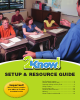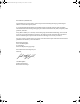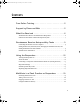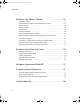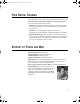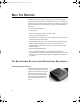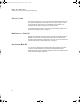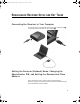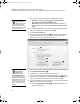User Manual
Table Of Contents
- Contents
- Free Online Training
- Support by Phone and Web
- What You Received
- Renaissance Receiver Setup and Key Tasks
- Using the Responders
- MathFacts in a Flash Practice on Responders
- Software-the 2Know! Toolbar
- Install the Toolbar
- Start the 2Know! Toolbar and Get Ready for the Session
- Start the Session
- Ask the Questions
- Use the Graph
- Ask Pulse Questions
- Use the Teacher Responder Feature
- Choose a Different Theme and/or Change the Size of the Toolbar
- Get Software Updates
- View 2Know! Toolbar Instructions while Using the Toolbar
- View the Toolbar Version and Other Information
- Tips for Using the 2Know! Toolbar in a Classroom
- Software-AccelTest Key Tasks
- Software-Accelerated Math RP
- Frequently Asked Questions
- Limited Warranty
6
W
HAT
Y
OU
R
ECEIVED
The 2Know! classroom response system encourages student participation
and gives teachers instant access to student work on tests or assignments or
student responses to verbal questions. It also allows students to practice their
math facts and send results to MathFacts in a Flash™ on your Renaissance
Place server.
Your kit includes the following:
• A carrying case.
• A Renaissance Receiver™ with a connection cable.
• 24 or 32 Renaissance Responders™.
•This 2Know! Setup and Resource Guide, including a CD that you can use to
install the 2Know! Toolbar software.
• Your AccelTest serial number, the AccelTest Software Installation Guide,
and an AccelTest installation CD. For more information about the
AccelTest software, refer to the AccelTest User Manual that is installed
with the software.
• A Renaissance Responder poster.
• If you purchased the MathFacts in a Flash Classroom Practice and
Intervention Pack, you also received additional materials to help you teach
math facts to your students and to help you use MathFacts in a Flash for
your classes.
The Renaissance Receiver and Renaissance Responders
The Renaissance Receiver
The Receiver enables your Responders
to communicate with software on your
computer so that students can receive
questions and send their responses
and so that you can monitor student
progress. To connect the Receiver to
your computer and set a name, see
page 9.
2KnowResourceGuide.fm Page 6 Tuesday, June 15, 2010 11:40 AM