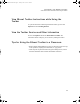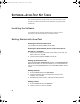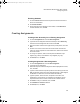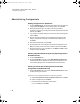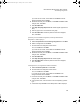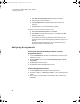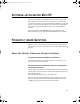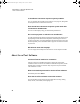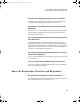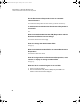User Manual
Table Of Contents
- Contents
- Free Online Training
- Support by Phone and Web
- What You Received
- Renaissance Receiver Setup and Key Tasks
- Using the Responders
- MathFacts in a Flash Practice on Responders
- Software-the 2Know! Toolbar
- Install the Toolbar
- Start the 2Know! Toolbar and Get Ready for the Session
- Start the Session
- Ask the Questions
- Use the Graph
- Ask Pulse Questions
- Use the Teacher Responder Feature
- Choose a Different Theme and/or Change the Size of the Toolbar
- Get Software Updates
- View 2Know! Toolbar Instructions while Using the Toolbar
- View the Toolbar Version and Other Information
- Tips for Using the 2Know! Toolbar in a Classroom
- Software-AccelTest Key Tasks
- Software-Accelerated Math RP
- Frequently Asked Questions
- Limited Warranty
S OFTWARE—ACCELTEST KEY TASKS
Administering Assignments
35
If you want it to be scored, choose Yes and click Next. Enter the
assignment details and click Next.
d. Review the summary and click Done, or click Back and Next to make
changes; then, click Done.
e. Click Send Question.
f. Click Stop Accepting Responses after results register (squares are
blue).
g. Click the graph icon to see results as a bar graph.
h. Click Send Question until all the questions have been displayed;
then, click Done.
Questions from an AccelTest assignment (created for Renaissance
Responders or NEO 2 laptops)
a. Select Ask questions from an existing assignment and click Next.
b. Select an assignment and click Next.
c. Choose whether the assignment will be scored.
If not, choose No and click Next.
If you want it to be scored, choose Yes and click Next. Enter the
assignment details and click Next.
d. Review the summary and click Done, or click Back and Next to make
changes; then, click Done.
e. Click Send Question.
f. Click Stop Accepting Responses after results register.
g. Click Send Question until all the questions have been displayed;
then, click Done.
Verbal questions (no assignment created in AccelTest)
a. Select Ask verbal questions and click Next.
b.
Choose whether the assignment will be scored:
If not, choose No and click Next.
If you want it to be scored, choose Yes and click Next. Enter
assignment details and click Next.
c. Review the summary and click Done, or click Back and Next to make
changes; then, click Done.
d. Ask a question; then, click the button for the corresponding question
type.
e. Ask students to press Enter on their Responders or NEO 2 laptops.
2KnowResourceGuide.fm Page 35 Tuesday, June 15, 2010 11:40 AM