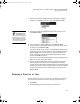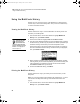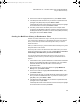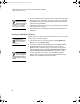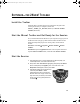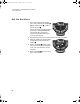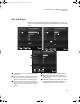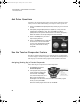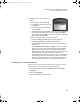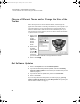User Manual
Table Of Contents
- Contents
- Free Online Training
- Support by Phone and Web
- What You Received
- Renaissance Receiver Setup and Key Tasks
- Using the Responders
- MathFacts in a Flash Practice on Responders
- Software-the 2Know! Toolbar
- Install the Toolbar
- Start the 2Know! Toolbar and Get Ready for the Session
- Start the Session
- Ask the Questions
- Use the Graph
- Ask Pulse Questions
- Use the Teacher Responder Feature
- Choose a Different Theme and/or Change the Size of the Toolbar
- Get Software Updates
- View 2Know! Toolbar Instructions while Using the Toolbar
- View the Toolbar Version and Other Information
- Tips for Using the 2Know! Toolbar in a Classroom
- Software-AccelTest Key Tasks
- Software-Accelerated Math RP
- Frequently Asked Questions
- Limited Warranty
M ATHF ACTS IN A FLASH PRACTICE ON RESPONDERS
Using the MathFacts History
24
6. Enter the 9-digit PIN for the student (as shown in the Student Information
Report; see step 1). As you enter the PIN, if you enter an incorrect digit,
press Clear to erase the last digit you entered. When you have finished
entering the PIN, press Enter.
The Responder will notify you if the PIN you entered was too short (fewer
than 9 digits) or if it is incorrect.
7. The data will be sent to MathFacts in a Flash RP and cleared from the
Responder.
Clearing the MathFacts History
Students follow these steps to clear (delete) the MathFacts in a Flash practice
and test history from this Responder:
1. From the main menu, use the arrow buttons to highlight MathFacts
History. Then, press Select or Enter.
2. Use the arrow buttons to highlight Clear. Then, press Select or Enter.
3. The Responder will ask if you are sure that you want to clear the
MathFacts History; it will also notify you if the history has not yet been
sent to Renaissance Place or printed. You cannot get the results of
your work back once you clear the history. If you want to clear it
anyway, press yes; if not, press no. Then, press Select or Enter.
After you clear the history, you’ll see the message “MathFacts History
Cleared”; then, the Responder will show the menu.
If your version of
MathFacts in a Flash
RP does not support
this feature, the Responder
will notify you. Press Enter
after reading this message.
If students are
sharing Responders,
clear the history after
each session.
Levels that students
have already worked
on will no longer be
checked when they select
activities after you clear the
history.
2KnowResourceGuide.fm Page 24 Tuesday, June 15, 2010 11:40 AM