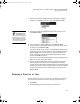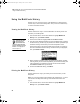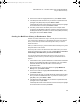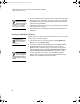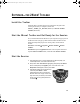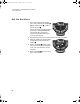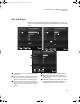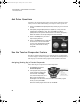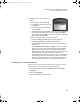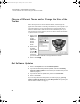User Manual
Table Of Contents
- Contents
- Free Online Training
- Support by Phone and Web
- What You Received
- Renaissance Receiver Setup and Key Tasks
- Using the Responders
- MathFacts in a Flash Practice on Responders
- Software-the 2Know! Toolbar
- Install the Toolbar
- Start the 2Know! Toolbar and Get Ready for the Session
- Start the Session
- Ask the Questions
- Use the Graph
- Ask Pulse Questions
- Use the Teacher Responder Feature
- Choose a Different Theme and/or Change the Size of the Toolbar
- Get Software Updates
- View 2Know! Toolbar Instructions while Using the Toolbar
- View the Toolbar Version and Other Information
- Tips for Using the 2Know! Toolbar in a Classroom
- Software-AccelTest Key Tasks
- Software-Accelerated Math RP
- Frequently Asked Questions
- Limited Warranty
M ATHF ACTS IN A FLASH PRACTICE ON RESPONDERS
Using the MathFacts History
22
Using the MathFacts History
Students can view and print a history of the MathFacts in a Flash practices
and tests they’ve done on their Responders. They can also clear their history
or send it to Renaissance Place.
Viewing the MathFacts History
Students follow these steps to view their MathFacts in a Flash practice and
test history on this Responder:
1. From the main menu, use the arrow buttons to highlight MathFacts
History. Then, press Select or Enter.
2. Use the arrow buttons to highlight View. Press Select or Enter.
3. The next screen will list the activities you have completed so far, including
the level name, (T) for test or (P) for practice, the number of problems you
answered correctly, and the time you took for that practice or test.
Use the arrow keys to scroll up and down through the list. If you want to
see more information about an activity, use the arrow keys to highlight it;
then, press Select or Enter.
4. When you select a practice or test, you will see the full results, including
how long it took you, the number of problems you answered correctly, and
a list of problems you answered incorrectly with the correct answers.
Press Select or Enter when you are done.
5. To leave the MathFacts History, press Menu.
Printing the MathFacts History
Students follow these steps to print their practice and test history on this
Responder.
Note: If you want the student’s ID included in the printed history, you must
enter the ID in the Responder Settings under Student Information. See
page 14.
1. From the main menu, use the arrow buttons to highlight MathFacts
History. Then, press Select or Enter.
You can also view
the history for a
specific level that
you have practiced while
you are choosing a level to
work on. Just highlight the
level and press ?.
2KnowResourceGuide.fm Page 22 Tuesday, June 15, 2010 11:40 AM