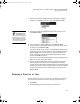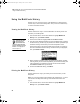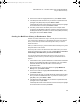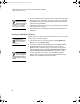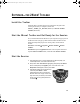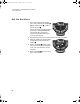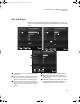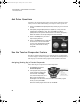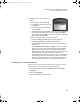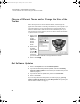User Manual
Table Of Contents
- Contents
- Free Online Training
- Support by Phone and Web
- What You Received
- Renaissance Receiver Setup and Key Tasks
- Using the Responders
- MathFacts in a Flash Practice on Responders
- Software-the 2Know! Toolbar
- Install the Toolbar
- Start the 2Know! Toolbar and Get Ready for the Session
- Start the Session
- Ask the Questions
- Use the Graph
- Ask Pulse Questions
- Use the Teacher Responder Feature
- Choose a Different Theme and/or Change the Size of the Toolbar
- Get Software Updates
- View 2Know! Toolbar Instructions while Using the Toolbar
- View the Toolbar Version and Other Information
- Tips for Using the 2Know! Toolbar in a Classroom
- Software-AccelTest Key Tasks
- Software-Accelerated Math RP
- Frequently Asked Questions
- Limited Warranty
M ATHF ACTS IN A FLASH PRACTICE ON RESPONDERS
Stopping a Practice or Test
21
2. Use the arrow buttons to highlight what you want to test on: addition,
subtraction, multiplication, or division. Then, press Select or Enter.
3. Use the arrow buttons to highlight the level you want to test on; then,
press Select or Enter.
4. Use the arrow key to highlight Test; then, press Select or Enter.
5. For each problem, press the letter button for the answer that you want to
choose; then, press Select or Enter.
If the time is almost up for a problem, a clock will flash in the black bar at
the top of the screen; choose an answer as soon as possible and press
Select or Enter. If time runs out before you answer the problem, the
screen will notify you, and the timeout will be treated like an incorrect
answer; press Enter to continue.
If you need to go back to the last problem to change your answer, press
Clear. You can only go back one problem.
6. After you answer the last question, the screen will show your results,
including the time you took, the number of problems you answered
correctly, and the total number or problems in the test. It will also show the
problems you got wrong and their correct answers. Use the arrow buttons
to scroll up and down through the results. When you are done, press
Select or Enter.
Stopping a Practice or Test
Students follow these steps to stop a practice or test that they have started.
Stopped practices and tests will not be saved in the practice/test history.
1. Press Menu.
2. Press yes (True) when the screen asks if you want to exit.
Levels that you have
already worked on
are checked. If you
want to view the practice and
test history for one of those
levels, highlight it and press ?.
Clearing the history clears the
check marks; see page 24.
2KnowResourceGuide.fm Page 21 Tuesday, June 15, 2010 11:40 AM