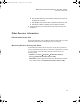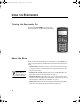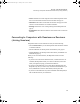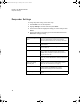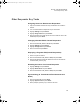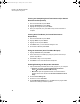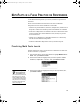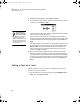User Manual
Table Of Contents
- Contents
- Free Online Training
- Support by Phone and Web
- What You Received
- Renaissance Receiver Setup and Key Tasks
- Using the Responders
- MathFacts in a Flash Practice on Responders
- Software-the 2Know! Toolbar
- Install the Toolbar
- Start the 2Know! Toolbar and Get Ready for the Session
- Start the Session
- Ask the Questions
- Use the Graph
- Ask Pulse Questions
- Use the Teacher Responder Feature
- Choose a Different Theme and/or Change the Size of the Toolbar
- Get Software Updates
- View 2Know! Toolbar Instructions while Using the Toolbar
- View the Toolbar Version and Other Information
- Tips for Using the 2Know! Toolbar in a Classroom
- Software-AccelTest Key Tasks
- Software-Accelerated Math RP
- Frequently Asked Questions
- Limited Warranty
U SING THE RESPONDERS
Other Responder Key Tasks
16
Viewing and Completing AccelTest Homework (for Owned
Renaissance Responders)
1. Enter the student PIN and press Enter.
2. Highlight Homework and press Select.
3. Highlight the assignment and press Select.
4. Enter your responses; then, press Yes to verify that the homework is
complete.
Viewing AccelTest Notes (for Owned Renaissance
Responders)
1. Enter the student PIN and press Enter.
2. Highlight Notes and press Select.
3. Highlight a note and press Select.
4. Press Menu when you have finished reading the note.
5. Choose Yes or No and press Select.
Using the Calculator (AccelTest Must Be Open)
1. Highlight Calculator and press Select.
2. Press number keys and letter keys (using the guide on the screen) to
perform computations.
3. Press Clear to begin a new computation.
4. Press Menu or turn off the Renaissance Responder.
Enabling/Disabling the Responder Calculator
1. Open the Renaissance Wireless Server Utility program on your computer:
• Windows: Click StartProgramsRenaissance Wireless
ServerRenaissance Wireless Server Utility.
• Macintosh: Open the Applications folder, then the Renaissance
Wireless Server folder. Double-click Renaissance Wireless Server
Utility.
2. Click the Device Settings tab.
3. Click the box next to Calculator.
4. Click Update Device Settings; then, click OK when the program states
that the device settings have been updated.
2KnowResourceGuide.fm Page 16 Tuesday, June 15, 2010 11:40 AM