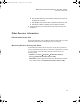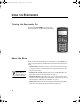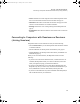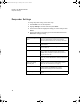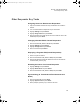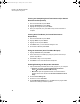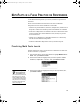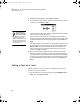User Manual
Table Of Contents
- Contents
- Free Online Training
- Support by Phone and Web
- What You Received
- Renaissance Receiver Setup and Key Tasks
- Using the Responders
- MathFacts in a Flash Practice on Responders
- Software-the 2Know! Toolbar
- Install the Toolbar
- Start the 2Know! Toolbar and Get Ready for the Session
- Start the Session
- Ask the Questions
- Use the Graph
- Ask Pulse Questions
- Use the Teacher Responder Feature
- Choose a Different Theme and/or Change the Size of the Toolbar
- Get Software Updates
- View 2Know! Toolbar Instructions while Using the Toolbar
- View the Toolbar Version and Other Information
- Tips for Using the 2Know! Toolbar in a Classroom
- Software-AccelTest Key Tasks
- Software-Accelerated Math RP
- Frequently Asked Questions
- Limited Warranty
12
U
SING
THE
R
ESPONDERS
Turning the Responder On
Press and hold On/Off A at the bottom of the
Responder until it is on.Other Responder Settings
About the Menu
When you first turn the Responder on, and whenever you press Menu, you
will go to the main menu for the Responder. The main menu includes these
items:
• Join Session: Select this to connect to a session for the 2Know! Toolbar
or AccelTest software. For more information, see the instructions for the
software you are using.
• MathFacts in a Flash: Students select this to complete MathFacts in a
Flash practices and tests on Responders. See page 19.
• MathFacts History: Select this to view, print, or clear a history of the
practices and tests completed on this Responder; see page 22. You can also
send the history to MathFacts in a Flash RP; see page 23.
• Homework: Students who are the assigned owners of their Responders
select this to work on homework from AccelTest. See page 16.
Pressing the Clear
button takes you
back one menu if you
have selected a menu item.
2KnowResourceGuide.fm Page 12 Tuesday, June 15, 2010 11:40 AM