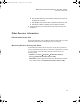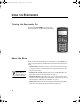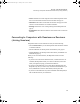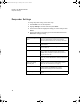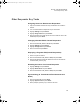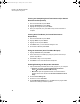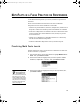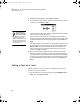User Manual
Table Of Contents
- Contents
- Free Online Training
- Support by Phone and Web
- What You Received
- Renaissance Receiver Setup and Key Tasks
- Using the Responders
- MathFacts in a Flash Practice on Responders
- Software-the 2Know! Toolbar
- Install the Toolbar
- Start the 2Know! Toolbar and Get Ready for the Session
- Start the Session
- Ask the Questions
- Use the Graph
- Ask Pulse Questions
- Use the Teacher Responder Feature
- Choose a Different Theme and/or Change the Size of the Toolbar
- Get Software Updates
- View 2Know! Toolbar Instructions while Using the Toolbar
- View the Toolbar Version and Other Information
- Tips for Using the 2Know! Toolbar in a Classroom
- Software-AccelTest Key Tasks
- Software-Accelerated Math RP
- Frequently Asked Questions
- Limited Warranty
R ENAISSANCE RECEIVER SETUP AND KEY TASKS
Other Receiver Information
11
b. Enter the Web address for the Renaissance Place server where you
use MathFacts in a Flash.
c. Click Verify to make sure the utility recognizes the address as valid.
d. Click OK. (The button is available once the address is verified.)
9. Close the utility when you have finished. It will continue running in the
background.
Other Receiver Information
Default Administrator PIN
The default administrator PIN is 1234. This PIN is required when you use the
Renaissance Wireless Server Utility program on your computer.
Monitoring Receiver Activity and Status
In the Renaissance Wireless Server Utility, the Log tab shows you Receiver
activity, and the Receivers tab shows you the status of the Receiver connected
to your computer. To start the utility, follow the instructions for your
operating system:
• Windows: Click StartProgramsRenaissance Wireless
ServerRenaissance Wireless Server Utility.
• Macintosh: Open the Applications folder, then the Renaissance Wireless
Server folder. Double-click Renaissance Wireless Server Utility.
2KnowResourceGuide.fm Page 11 Tuesday, June 15, 2010 11:40 AM