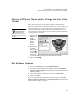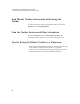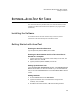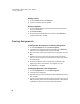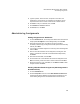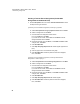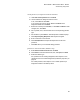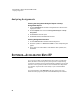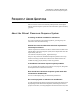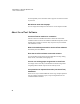User's Manual
Table Of Contents
- Free Online Training
- Support by Phone and Web
- What You Received
- Renaissance Receiver Setup and Key Tasks
- Responder Settings and Key Tasks
- Software-the 2Know! Toolbar
- Install the Toolbar
- Start the 2Know! Toolbar and Get Ready for the Session
- Start the Session
- Ask the Questions
- Use the Graph
- Ask Pulse Questions
- Use the Teacher Responder Feature
- Choose a Different Theme and/or Change the Size of the Toolbar
- Get Software Updates
- View 2Know! Toolbar Instructions while Using the Toolbar
- View the Toolbar Version and Other Information
- Tips for Using the 2Know! Toolbar in a Classroom
- Software-AccelTest Key Tasks
- Software-Accelerated Math RP
- Frequently Asked Questions
- Limited Warranty
S OFTWARE—ACCELERATED MATH RP
Analyzing Assignments
28
Analyzing Assignments
Viewing the Assignment Analysis Report or Group
Assignment Report
1. Go to the Gradebook tab and click an assignment title in the first row to
highlight the column.
2. Click the Reports menu and choose Assignment Analysis or Group
Assignment.
3. Click Preview to view the report.
4. Click Print if desired, and Close when finished.
Viewing Assignment Sessions
1. Go to the Sessions tab and double-click the assignment.
2. Click each question or < Previous and Next > to view corresponding bar
graphs.
3. Click + next to the colored bars to view details for each question; then,
click Done.
S
OFTWARE
—A
CCELERATED
M
ATH
RP
If you and your students use the Renaissance Place version of Accelerated
Math, the 2Know! classroom response system provides a unique learning
opportunity. In addition to using Accelerated Math’s standard scan cards and
scanner to answer questions, students can use the Renaissance Responders.
Your students’ responses will be sent directly to your Accelerated Math
software.
For more information, click Manuals in the upper-right corner of any
Renaissance Place page and open the Accelerated Math Software Manual.