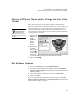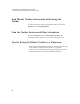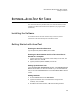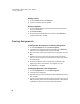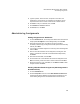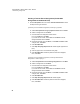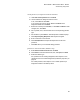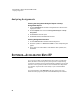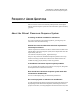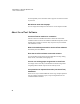User's Manual
Table Of Contents
- Free Online Training
- Support by Phone and Web
- What You Received
- Renaissance Receiver Setup and Key Tasks
- Responder Settings and Key Tasks
- Software-the 2Know! Toolbar
- Install the Toolbar
- Start the 2Know! Toolbar and Get Ready for the Session
- Start the Session
- Ask the Questions
- Use the Graph
- Ask Pulse Questions
- Use the Teacher Responder Feature
- Choose a Different Theme and/or Change the Size of the Toolbar
- Get Software Updates
- View 2Know! Toolbar Instructions while Using the Toolbar
- View the Toolbar Version and Other Information
- Tips for Using the 2Know! Toolbar in a Classroom
- Software-AccelTest Key Tasks
- Software-Accelerated Math RP
- Frequently Asked Questions
- Limited Warranty
S OFTWARE—ACCELTEST KEY TASKS
Administering Assignments
25
5. Type the question, answer choices, and points for each item, and
designate the correct answer. For multiple-choice questions, use the
drop-down lists to set the number of choices and to shuffle choices.
6. Click Next > until you’ve finished; then, click OK.
7. Click Add Items or Preview if desired.
8. Click Done; then, click Save.
Administering Assignments
Adding Assignments to Gradebook
1. Go to the Gradebook tab, use the drop-down lists to select the class and
subject (select All Subjects to see all assignments), and click Add.
2. Select the assignment type: AccelTest or Score Key (created in
AccelTest) or Points Only (no assignment created, points will be manually
entered). Click Next.
3. If you chose an AccelTest assignment or score key, select the assignment
and click Next.
4. Enter or select the information for the assignment, including term and
category. (Homework is used with owned Renaissance Responders.)
Click Next.
5. Enter start and due dates, and click Next.
6. Choose whether all or some students will receive the assignment. Click
Next. If necessary, check boxes next to student names and click Next.
7. Review the summary. Then, click Done, or click Back and Next to make
changes and then click Done.
Starting a Student-Paced Assignment (Add Assignment in
Gradebook First)
1. Go to the Gradebook tab.
2. Click the Responder menu and choose Start Student Paced Session.
The Responder Session Manager window will open. Students can now
access waiting assignments in the Gradebook and submit answers.