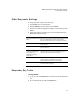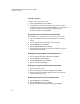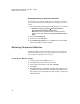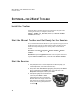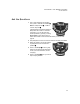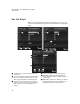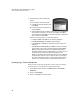User's Manual
Table Of Contents
- Free Online Training
- Support by Phone and Web
- What You Received
- Renaissance Receiver Setup and Key Tasks
- Responder Settings and Key Tasks
- Software-the 2Know! Toolbar
- Install the Toolbar
- Start the 2Know! Toolbar and Get Ready for the Session
- Start the Session
- Ask the Questions
- Use the Graph
- Ask Pulse Questions
- Use the Teacher Responder Feature
- Choose a Different Theme and/or Change the Size of the Toolbar
- Get Software Updates
- View 2Know! Toolbar Instructions while Using the Toolbar
- View the Toolbar Version and Other Information
- Tips for Using the 2Know! Toolbar in a Classroom
- Software-AccelTest Key Tasks
- Software-Accelerated Math RP
- Frequently Asked Questions
- Limited Warranty
S OFTWARE— THE 2KNOW! TOOLBAR
Use the Graph
18
Use the Graph
Note: If you are projecting the toolbar and participants can see it, you may
want to wait until after all participants have responded before you display the
graph.
A
D
F
E
C
B
A
C
A
C
B
D
F
E
D
F
E
A The bars show you how many participants chose
each answer.
B For numeric-response and short-answer questions,
the five most common answers are shown, and
others are grouped below in “Other Responses.”
C To choose the correct answer, press or click the
circle for it to put an X in the circle. The bar next to
it will turn green. (You can change the correct
answer.)
D Press or click Stop to stop accepting answers.
E Reset deletes all answers so participants can
answer the question again (or another question of
the same type).
F Close takes you back to the toolbar. If you haven’t
stopped accepting answers, the toolbar will stop
accepting them when you close the graph.