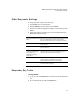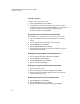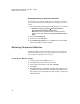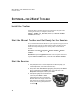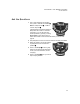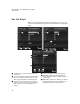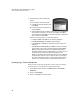User's Manual
Table Of Contents
- Free Online Training
- Support by Phone and Web
- What You Received
- Renaissance Receiver Setup and Key Tasks
- Responder Settings and Key Tasks
- Software-the 2Know! Toolbar
- Install the Toolbar
- Start the 2Know! Toolbar and Get Ready for the Session
- Start the Session
- Ask the Questions
- Use the Graph
- Ask Pulse Questions
- Use the Teacher Responder Feature
- Choose a Different Theme and/or Change the Size of the Toolbar
- Get Software Updates
- View 2Know! Toolbar Instructions while Using the Toolbar
- View the Toolbar Version and Other Information
- Tips for Using the 2Know! Toolbar in a Classroom
- Software-AccelTest Key Tasks
- Software-Accelerated Math RP
- Frequently Asked Questions
- Limited Warranty
R ESPONDER SETTINGS AND KEY TASKS
Responder Key Tasks
13
Synchronizing (to Transmit AccelTest Homework and
Notes)
1. Enter the student PIN and press Enter.
2. Highlight Synchronize and press Select.
3. When prompted, press any key to return to the menu.
Viewing and Completing AccelTest Homework (for Owned
Renaissance Responders)
1. Enter the student PIN and press Enter.
2. Highlight Homework and press Select.
3. Highlight the assignment and press Select.
4. Enter your responses; then, press Yes to verify that the homework is
complete.
Viewing AccelTest Notes (for Owned Renaissance
Responders)
1. Enter the student PIN and press Enter.
2. Highlight Notes and press Select.
3. Highlight a note and press Select.
4. Press Menu when you have finished reading the note.
5. Choose Yes or No and press Select.
Using the Calculator (AccelTest Must Be Open)
The calculator is only available if you have chosen a 1.x firmware version. See
page 9.
1. Highlight Calculator and press Select.
2. Press number keys and letter keys (using the guide on the screen) to
perform computations.
3. Press Clear to begin a new computation.
4. Press Menu or turn off the Renaissance Responder.