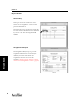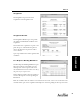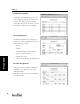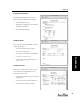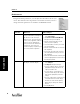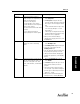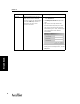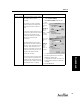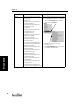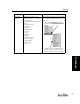User's Manual Part 2
Gradebook
51
Gradebook
Categories Use this preference to create or
change categories for assignments you
include in your Gradebook.
• Create or edit categories
• Assign weight to each category
• Decide whether or not to drop worst
grade for each category
• Decide how much extra credit should
be worth.
• Select Total Points Earned or
Category Weights to calculate grades.
1. Click on the Preferences menu and
select Categories.
2. The Categories dialog box will open.
• Edit an existing category by clicking the
box or Type in a new category in a blank
field.
• In the Calculate Grades Using section,
select “Category Weights” or “Total
Points Earned.”
• Edit or type in a weight value (if using
category weights) and click on the “Drop
Worst Score” box, if applicable.
3. When you have finished adding or
changing your category preferences, click
the [OK] button.
Grading Scale Use this preference to select the
grading scale used in calculating
grades.
1. Click on the Preferences menu and
select Grading Scale.
2. The Grading Scale dialog box will open.
3. Select one of the options from the
Grading Scale menu.
4. You can change the numerical value(s) for
the grading scale option you selected.
5. When you have finished changing your
grading scale preferences, click the [OK]
button.
Exams Use this preference to set the percent
that the exam weights the grade, and
also decide if the grade is the Term
Grade, Semester Grade, or Final Grade
(default).
1. Click on the Preferences menu and
select Exams.
2. The Exams dialog box will open. Select a
Grade option to match your school’s
program.
3. The default setting is 25 percent of the
selected grade. If you want to change the
percent, type in a different percent in the
“Exams are...” blank.
4. When you have finished changing your
Exam preferences, click the [OK] button.
Preference What it does How to change it