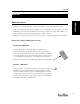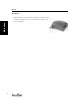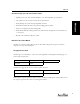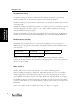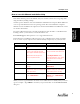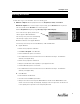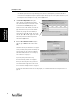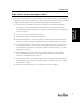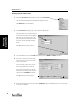User's Manual Part 1
Installing AccelTest
5
Installing
AccelTest
How to use this Manual and Online Help
This manual will help you become familiar with your AccelTest software. You can get help while
using AccelTest by clicking on Help.
AccelTest operates much the same on both Windows and Macintosh computers. When differences
occur, we provide information for both operating systems. Note that in Windows computers,
Wizards are used, and Macintosh computers use Assistants. Both Windows and Macintosh screens
are shown in this manual.
If you have additional questions or need more information about AccelTest or other Renaissance
Learning software, you can email us at answers@renlearn.com.
For technical support, email questions to us at support@renlearn.com.
In this manual, we use different symbols and type styles to identify buttons, menus, and dialog
boxes or screens on your computer screen. We also identify computer keys on your keyboard.
When you need to type information in a field, we use a different font to identify what you need to
type. For example, “Type admin in the ‘Enter your password’ field,” in the AccelTest Password
dialog box.
Item How we identify it in the manual Example
Button Square brackets appear around button
names.
Click the [Assignment Bank] button.
Dialog Boxes Dialog box names appear in bold.
Sections of the dialog box and field
names appear with initial capital letters.
Options within the dialog box are
enclosed in quotation marks.
In the New Section dialog box, type
your section name in the Name field.
In the Import Students Wizard
(Assistant) dialog box, select “Import
from a Renaissance Learning LIS
product.”
Keys Angle brackets appear around key names Press the <Enter> key.
Menus Menu names and menu items appear in
bold type.
From the Gradebook menu, select
New Student.
Screen names Screen names appear in bold type.
Specified areas in the screen appear with
initial capital letters.
In the Gradebook screen, in the
Students column, click on the name
of the student you are selecting.
Shortcuts Menu shortcuts are shown as “Reports
menu > Student Grade.”
From the Student Grade screen,
(Reports menu > Student Grade)
click on Print.