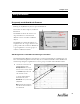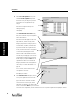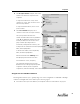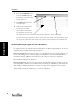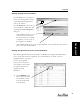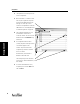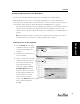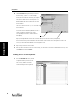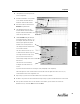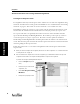User's Manual Part 1
Assignment
27
Assignment
Scoring Assignment Items in the Gradebook
You can score and edit individual item points (for an assignment) in the Gradebook.
Note: Normally the easiest way to score student’s assignments is to scan the cards with the
AccelScan. If your students have not used AccelScan to score their own scan cards, you can scan
your students cards yourself. See “Using AccelScan from the Gradebook” on page 32.
The steps below, “Entering Scores at the Keyboard” describe how to enter student scores for
assisted response items from your computer keyboard. For information on how to edit
student scores that have been already been entered, see “Editing Scores at the Keyboard” on
page 28.
Note: If your assignment contains free response items, complete work on the assisted response items as
described below. Then you should refer to “Scoring Free Response Items” on page 30.
Entering Scores at the Keyboard
1. From the Gradebook screen, find the
assignment you want to score. Double
click in the column heading for the
assignment.
2. An expanded screen will open for the
selected assignment.
3. There is a column for each item on the
assignment. Double click in the first
space in the first column (first item).
If the default variation of 1 was
changed to 2 or higher, the Select
Assignment Variation dialog box
opens. (See “Variations” on page 59.)
Find the assignment variation on the
student assignment or scan card
where the student recorded the
answers. In the Variation drop-down
menu, click on the variation letter.
Click [OK].