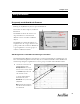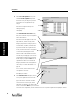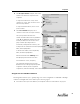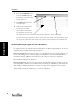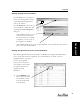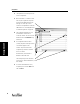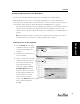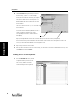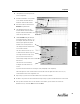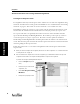User's Manual Part 1
Assignment
24
Assignment
2. Next, from the Gradebook screen,
click on the Sections drop-down
menu and then click on the section
the new student is in.
3. In the Subject drop-down menu,
click on the subject.
4. Under Students, find the name of
the student you are adding.
In the assignment column, under
your assignment, click once in the
row with the name of the new student you are giving the assignment to. Then click on [Assign].
If you have more than one assignment to give to a student, click on the students name and all will be assigned.
You can give the assignment to all the students in the students column, by clicking on the assignment name.
Removing/Clearing Assignments in the Gradebook
To completely remove an assignment from the Gradebook, see Removing Assignments. To clear an
assignment from a student see Clearing Assignments.
Removing Assignments: If you want to remove an assignment that has been given to students, you
can do so by clicking on the column heading for the assignment, then, in the Gradebook drop-
down menu clicking on Remove. This will remove all student records for this assignment.
If this is OK, click [Yes] in the dialog box.
Clearing Assignments: You can clear assignments from individual students by clicking on the cell
in the assignment column after the students name and clicking on the Edit drop-down menu and
then clicking on Clear. This will remove student score data on this assignment for the student.
If this is OK, click [Yes] in the dialog box to clear the assignment.