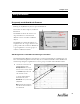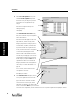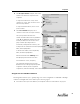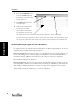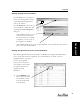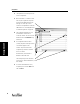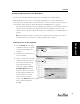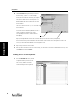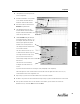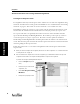User's Manual Part 1
Assignment
23
Assignment
4. In the Assign to Students dialog box, click on “All
Students” if all students are required to do the
assignment.
To assign to the students in a section, click on
“Students in a section.” Then click on the section
name in the drop-down list.
To assign to individual students, click on “Select
specific students.”
5. In the Select Students dialog box, look in
“Students to choose from” to find your student(s).
Since you only want to add some of the
students, first hold down the <Ctrl> key (Windows)
or the <z> key (Macintosh) and then click on the
students you want to add. You can also select a
group of students by clicking on the first
student name, holding down the <Shift> key, and
clicking on the last student name. Click on the [Add]
button, then the [Next] button.
To add all of the students, click on the [Add All]
button, and then the [Next] button.
Check the information in the Summary screen.
Click [Back] to go back and make corrections.
If the information is correct, click [Done].
Your assignment will appear at the top of the
Gradebook screen, to the right of previously added
assignments. Students you have assigned this
assignment to, should show “Waiting” in the column under your new assignment.
Assignments for Individual Students
The Assign button allows you to quickly assign one or more assignments to individual or multiple
students. It is helpful when a new student joins a class in progress.
1.
If the student is not in your school database, add or import the student. See“New Students” on page 34.