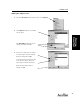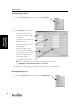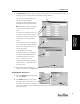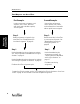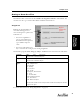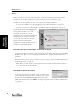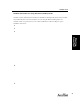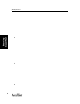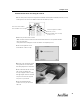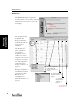User's Manual Part 1
Starting AccelTest
13
Starting
AccelTest
2. The Grading Scale dialog box opens showing the Standard grading scale. If you are not using a standard
grading scale, choose another option from the Grading Scale drop-down list.
If you are using a standard grading scale,
you can determine the minimum
percentage needed for each letter grade by
clicking the box and changing the number.
Note: The number you type is the minimum
percent necessary to obtain that letter
grade.
For example, if your grading scale does not
use the A+ as a letter grade you can leave
the box next to A+ blank. This can be done
for any letters not used in your grading
system.
If you selected Pass/Fail, in the dialog box,
you can change the percentage delineating
pass/fail. Click in the box next to Pass to
enter the new number.
For the Outstanding/Satisfactory/
Unsatisfactory option, you can change the
percentage delineating Outstanding and
Satisfactory in the boxes next to each.
The 1 to 10 grading scale is used
internationally and automatically assigns a
number grade of 1 - 10 depending upon the
percentage earned.
3. When you have finished changing your
grading scale preference, click the [OK] button.
Setting Exams Preference
1. Click on the Preferences drop-down menu,
and click on Exams.
2. In the Exams dialog box, you can edit the
percent that exams count toward either a
Term Grade, Semester Grade, or Final Grade.
The Term and Semester selections available will vary according to School Year preference settings. Click [OK]
when you are finished.