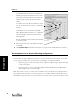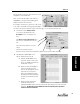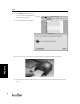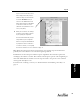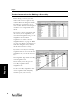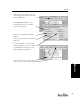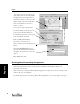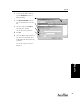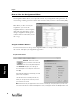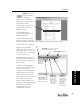User's Manual Part 2
Reports
74
Reports
How to Use the Assignment Editor
The Assignment Editor allows you to input the content of your assignment items (questions). To
start entering or editing your item content, click on the first item you want to edit and click [Edit].
Note: Once you have created your
assignments, you can use the
Assignment Editor to edit and update
them, with class and subject content
changes. Assignments already given to
students cannot be edited, but you can
edit a copy.
Assignment Editor Buttons
You can use the buttons at the top of the Assignment Editor to navigate within your assignment,
edit content, and adjust your assignment’s appearance.
Add Item - Click at the location
where you want to add an item and
then click on the [Add Item] button.
In the Add Item dialog box, select the type of
Assisted Response or Free Response item to add.
Click [OK].
Remember that adding items will change your total
points for the assignment.
The added items have a default point value of 1,
which you can adjust at the same time you edit
your item to insert content.
Note: Added items may not appear where entered. Items of similar type are kept together. If you add a True/
False item in the midst of a number of Multiple Choice items, it will appear after the last Multiple Choice item.
Assignment Editor Buttons