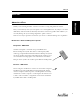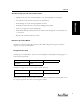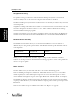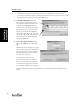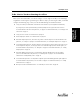User's Manual Part 1
Installing AccelTest
9
Installing
AccelTest
To-Do List for Teachers Starting AccelTest
Once you’ve started AccelTest, you can start using it to create, import, modify, score and manage
assignments, as well as print or preview reports. However, before you start using AccelTest, you should
complete the following steps so that you can take full advantage of AccelTest’s features.
1.
Set up your school year information so that AccelTest can include it in your assignments automatically.
As you type in your school year information, you will be prompted to set up your terms and semesters.
For an introduction to the School Year preference, see page 50. For detailed instructions, see “Setting up Your
School Year” on page 10.
2. Set up your class sections. See“New Section” on page 39.
3. Add or import your students. See “New Students” on page 34.
4. Review the Subjects preference, and if necessary, add to or edit the subject list. For an introduction to this
preference, see “Subjects” on page 50. For detailed instructions, see “Editing the Subjects List” on page 11.
5. Look at the Category preference, and edit categories or add categories to fit the subjects you teach. You can
decide weights for categories, if a category’s worst score should be dropped, how to calculate grades, etc.
For an introduction to this preference, see “Categories” on page 51. For detailed instructions, see “Setting
Category Values” on page 12.
6. Review the Grading Scale preference. You will want to change the Grading Scale to fit your grading
system. For an introduction to this preference, see “Grading Scale” on page 51. You can find detailed
information on “Setting Grading Scales” on page 12.
7. Look at the Exams preference. You may want to adjust the percent and marking period the grade applies to.
For an introduction to this preference, refer to “Exams” on page 51. For detailed instructions, see “Setting
Exams Preference” on page 13.
8. Now you can start to work with AccelTest. See “Two Ways to use AccelTest” on page 14.