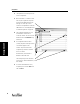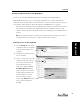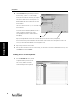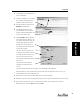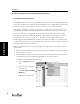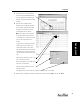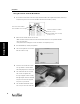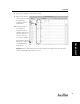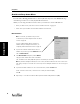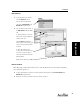User's Manual Part 1
Assignment
31
Assignment
3. Record your scores for the students in
the Free Response Grading Worksheet.
If your assignment has variations, you
will have a separate worksheet for each
variation.
4. Return to your assignment in the
Gradebook. For assignments that have
been assigned, completed and scored,
the points scored per item for each
student appears in the columns.
Note: Free response items will show
the full point value until you evaluate
each student’s free response items and
decrease the items point value as
needed.
To adjust the free response point value,
double click in a free response item
column (item/column 10 here). Then
enter the point value you determined for
each students free response item. In this
case the item was a short answer (S.A.)
item.
In the first row, John missed item 10, so
item 10 has been scored at 0.
Next, to adjust Ron’s score, double-click
in the item 10 row for Ron.
Enter the corrected point value in the
Points Earned box.
Click [Done] and go on to the next free response student item you need to adjust.
5. When you have completed entering Free Response Item data, click on the File menu and click Close.