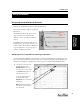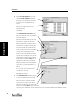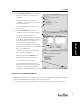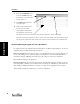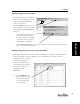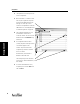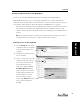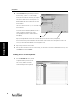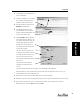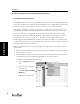User's Manual Part 1
Starting AccelTest
21
Starting
AccelTest
Frequently used Gradebook Features
Clicking on the [Gradebook] button opens the Gradebook.
The teacher can add (or import) students in
Gradebook.
The Gradebook allows the teacher to use
drop-down menus to switch between
different sections of students or different
subjects.
The Gradebook contains information on
assignment title, id, category, due date, and
points possible. The teacher uses Gradebook
to give assignments to sections, groups of
students or individual students.
Add Assignments to Gradebook and Assign to Students
The Add Assignment Wizard or Assistant helps you add to the Gradebook, assignments that you
have created in the Assignment tab. Once they are recorded in the Gradebook, the Add Wizard/
Assistant helps designate assignments for sections, groups of students and individual students.
1.
Start AccelTest and click on the
[Gradebook] button in the
Getting Started screen. If you
want to select a Section, click on
the Sections drop-down menu
and click on the section.
To start the Add Assignment
Wizard/Assistant, in the
Gradebook screen, click on the
[Add] button.
Note: Extra Credit assignments
have EC after Points Possible in
the column head.
Using Gradebook
Replace
with 4 tabs
panel