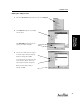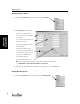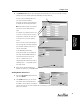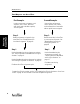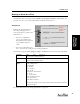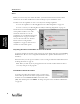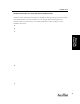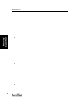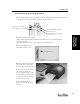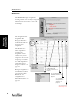User's Manual Part 1
Starting AccelTest
15
Starting
AccelTest
Getting to Know AccelTest
The main AccelTest screen has four tabs: Gradebook, Assignments, Libraries, and Sessions. You
can click on a tab to go to the AccelTest function indicated on the button.
Assignment
Clicking on the Assignment tab
starts the following process to
create and assign tests, quizzes and
homework, etc.
• You create assignments to
give to your students. You
determine the item (question)
type, number, and point
value.
• You create an AccelScan score
key to automate the scoring of your existing assignments.
The AccelTest program default Category, Subject, and Item choices are shown in the table below.
For detailed information see “Using Assignments” on page 63.
Category •Quiz •Test •Homework
Teacher defines additional Categories.
Subjects •English •Math •History •Reading •Geography •Science •Grammar
Teacher defines additional Subjects.
Item (question)
Types
Assisted Response, which includes:
• MC - Multiple Choice
• M - Matching
• R - Ranking
• TF - True/False
• YN - Yes/No
Free Response, which includes:
• E - Essay
• F - Fill in the Blank
• MTF - Modified True/False
• SA - Short Answer
• NR - Numeric Response
Teacher defines number of items and point value for both Assisted Response and Free
Response Item Types.
Replace
with 4 tabs
panel