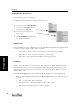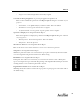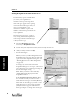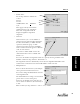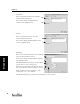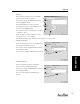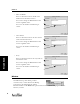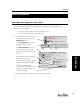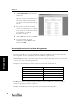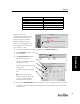User's Manual Part 2
Gradebook
56
Gradebook
Setting Reports Preferences
You can change your reports preferences.
To change your Report Preference settings, follow these steps.
1.
Start AccelTest. From the Getting Started
screen, click on the Preferences drop-
down menu and go to Reports.
2. Click on the report you want to set
preferences for.
3. In the Report Options Dialog Box, make
your changes and click [OK].
Print Preview
One is Print/Preview setting, available for all reports. Print/Preview determines what happens when
you print your report. There are three choices available:
• Ask - asks if you want to preview or print the report selected. This is the default.
• Always Preview - always shows preview before you start to print.
• Always Print - always prints without asking or showing preview first.
Sort/Order
Another option that can be set is for Sort Order. The setting for Sort Order determines how the
information in the report is sorted. The Assignment and the Group Assignment reports are the
only two reports that allow you to set how they are sorted. Since the reports differ, the options
available differ as well.
Sort Order for Assignment tab; see Sort Order for Group Assignment, on the following page.
Click on the Sort Order drop-down list in the Report Options dialog box, and click on your
preference:
• Title - sorts list by title. This is the default.
• Modification Date - sorts list by modification date, oldest to newest.
• Total Points - Sorts list by total points, lowest to highest.