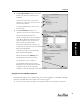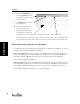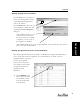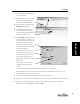User's Manual Part 1
Assignment
29
Assignment
2. An expanded screen will open for the
selected assignment.
3. Find the student whose score you want
to edit. Find the variation under the
Variations column for that student.
4. Click on the student’s variation in the
Variation drop-down menu.
5. The window that opens lists the
students with the selected variation.
Find your student and then double-click
on the item you want to edit.
6. The Score Items dialog box will open.
Look at the Item entry, “4 (5) of 10.” In
the example shown, this describes the
variation; your original item (5) was
shuffled and is currently item 4 for
Jane Douglas and other students who
received the E variation.
The correct answer for item 4, is “D”
as shown at Correct Answer. If you are
correcting an item incorrectly scored,
you need to deselect the incorrect
answer at B by clicking on the checked
box next to it.
Then enter the correct answer by
clicking the check box next to D to
select it.
If you have other items that need correcting for Jane, Click [Next]. If not click [Done].
Edited item points for Jane’s answers will be entered in the row to the right of her name. The Score (%)
column will show Jane’s total assignment score.
7. Repeat steps 4, 5, and 6 for each student with items to edit for this variation.
8. Go back to step 3 and select the next variation and repeat steps 4, 5, and 6 for that variation for each student.
9. After you have edited the items for each student in each variation, you are finished. To return to the
Gradebook screen, click on the File menu and click Close.