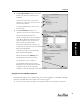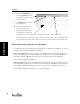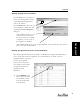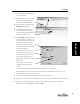User's Manual Part 1
Assignment
25
Assignment
Printing Assignments for Students
From the Gradebook, you can print a
master for each assignment variation,
or print individual assignments for
each of your students.
From the Gradebook, click on the top
of the assignment column, then click
on [Print]. In the Print Assignment
dialog box:
• click on [Master Copies] to print
a master of each test variation.
Use this option if you would like
to duplicate your own copies of
the assignment to distribute.
• click on [Individual Copies] to print a single assignment for each student. Use this option to
print out all copies for distribution.
Viewing Assignment Item Scores in the Gradebook
Note: Only assignments that have been added to the Gradebook will appear in the Gradebook
screen. To edit and view more assignments (not yet in Gradebook), see “How to Use the
Assignment Editor” on page 74.
You can view assignment
points per item and see how
your students scored on items
(in completed and scored
assignments) in the
Gradebook.
1.
From the Gradebook screen,
find the assignment you want
item information on. Double
click in the column heading
for the assignment.