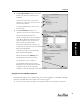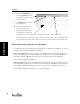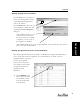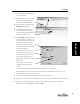User's Manual Part 1
Assignment
22
Assignment
2. In the Select Assignment screen, click
on the Select Assignment drop-down
menu and select your subject if you want
to limit the list of assignment titles by
subject.
Click on the assignment title you are
adding/assigning.
Click [Next].
In the Enter Gradebook Details dialog
box, enter a short title for your assignment
in the Short Title box.
Click on the term that applies in the Term
drop-down list, and the category in the
Category drop-down list. Category choices
are Homework, Test, Quiz, or Extra Credit.
If you want to make an assignment extra
credit, click on the box next to Assignment
is extra credit. (EC will appear next to
Points Possible in the Gradebook column.
See Note on preceding page.) Do not click
on Assignment is Extra Credit for an Extra
Credit category assignment. Note: For an
explanation of when to use Extra Credit
Category and when to check Assignment is
extra credit, see “Grade Calculations” on
page 90.
If it is an exam, click on the box next to
“Assignment is an exam.”
Click [Next] to continue.
3. In the Enter Due Date dialog box, click on
Yes if your assignment needs a due date.
Type in the date or click on the calendar
icon and click to select the year, month
and day the assignment is due. Click on No
if there is no due date. Note: If you do not enter
a due date for an assignment, AccelTest will not track it as a required Assignment. Click [Next] to continue.