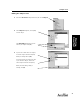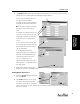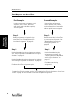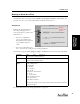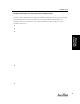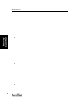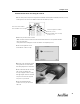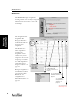User's Manual Part 1
Starting Acceltest
14
Starting
AccelTest
Two Ways to use AccelTest
Second Example:
I have existing assignments,
such as quizzes, tests, exams,
and homework, that I want to be
able to quickly score and grade.
Step 1:
Create answer keys in AccelTest
to score and record grades. See
“Creating New Score Key for
Existing Assignment” on
page 66.
Step 2
Use the Gradebook to give assignment to students.
See “Add Assignments to Gradebook and Assign to
Students” on page 21.
Use the Gradebook to print assignments for students.
See“Printing Assignments for Students” on page 25.
Distribute AccelTest assignment copies.
First Example:
I need to create new assignments, such
as quizzes, tests, exams, and home-
work, that I want to be able to quickly
score and grade.
Step 1:
Create assignments using the Assign-
ment Editor. See “Creating Questions
for a New Assignment” on page 64.
Step 2
Use the Gradebook to give
assignment to students. See
“Add Assignments to Gradebook
and Assign to Students” on
page 21.
Distribute your existing
assignment.
Prepare AccelTest for student scoring. See “Preparing AccelTest for Students to Score Scan
Cards” on page 16. Have students score their completed assignments.