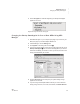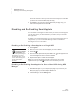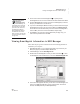User's Manual
S MARTA PPLETS
Viewing SmartApplet Information in NEO Manager
83
. . . . .
NEO
User Manual
4. Check the box above the SmartApplet list C to specify that all
SmartApplets that are not in the Install List should be deleted from NEOs.
5. Click the Send List tab and verify that only the SmartApplets you want to
keep on your NEOs are in the Send List.
6. If you have a SmartOption Mobile Lab and you want to send the changed
SmartApplet list to some, but not all, of the NEOs, click Select Devices.
Check the boxes for the NEOs that you want to send the SmartApplets to,
and click OK. (To send to all connected NEOs, skip this step.)
7. Click Send. If you have set a send list password (see page 197), you
must enter the password and click OK.
Viewing SmartApplet Information in NEO Manager
Follow these steps to get more information about the SmartApplets that are
installed on your computer.
1. Start NEO Manager on your computer (see page 15) and connect your
NEO (see page 9) or the SmartOption Mobile Lab.
2. In NEO Manager, click the SmartApplets tab.
3. Double-click the SmartApplet for which you want information
A, or click
the SmartApplet, click the File menu, and choose Get SmartApplet Info.
4. The window that appears will show you the name of the SmartApplet, the
version, the RAM and ROM size, and the copyright date. To close the
window, click OK (Windows) or Close (Macintosh).
Be careful not to
delete non-
SmartApplet items
that you want to keep. The
SmartApplet list includes the
fonts included on your NEO,
spell check, the Thesaurus,
Text2Speech Updater for
NEO Text2Speech devices,
and Wireless File Transfer
(NEO 2 only) for sending files
to and from services such as
Google Docs.
A