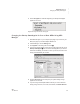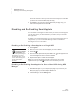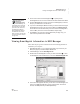User's Manual
80
NEO
User Manual
S MARTA PPLETS
Installing or Updating SmartApplets on NEOs Using NEO Manager
. . . . .
If you have a mixed SmartOption Mobile Lab with both NEO 1s and NEO 2s,
please keep in mind the following:
• SmartApplets that are only for NEO 2 (Responder, Accelerated Reader, and
MathFacts in a Flash) will not be installed on NEO 1s.
• NEO 1s don’t have as much space as NEO 2s. For mixed labs, the
information shown in the Memory column is based on the space left on
NEO 1s, not NEO 2s, since NEO 1s have the smallest amount of space.
Follow these steps to install SmartApplets on NEOs:
1. If you have a new SmartApplet that isn’t already available to install in
NEO Manager, see “Adding SmartApplets to the List in NEO Manager” on
page 84.
2. Start NEO Manager on your computer (see page 15).
3. Connect your NEO (see page 9) or the SmartOption Mobile Lab.
4. In NEO Manager, click the SmartApplets tab if it is not already selected.
5. There are two ways to choose the SmartApplets you want to install on
NEOs:
• Click a SmartApplet in the SmartApplet List
A and drag it to the Install
List
B.
• Select the SmartApplet(s) in the SmartApplet List A; then click
Add => to move them to the Install List B. To select more than one
SmartApplet to add, hold down the Shift key, the Ctrl key in Windows,
or the a key on Macintosh computers as you click the SmartApplets
you want to add.
If you don’t see the
SmartApplet you
want to install in the
list, and you know you
installed it on your computer,
see page 84 to add it to the
list.
A
B
C
Not everything in the
SmartApplet list is a
SmartApplet. The list
includes your NEO fonts, spell
check, the Thesaurus, the
Spanish-English word lookup,
Text2Speech Updater for
NEO Text2Speech devices,
and Wireless File Transfer
(NEO 2 only). You can install
and delete these items just as
you would SmartApplets.