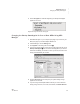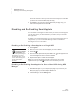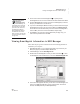User's Manual
S MARTA PPLETS
Installing or Updating SmartApplets on NEOs Using NEO Manager
79
. . . . .
NEO
User Manual
3. On the left, click the SmartApplet that you want to disable or enable on
your NEO(s)
A.
4. On the right, after the Disable this SmartApplet setting, click Yes
B.
The box will be checked. (To enable the SmartApplet again, click No.)
5. Click the Send List tab and verify that your setting change is in the list.
6. If you have a SmartOption Mobile Lab and you want to send the setting
change to some, but not all, of the NEOs, click Select Devices. Check
the boxes for the NEOs that you want to send the changes to, and click
OK. (To send to all connected NEOs, skip this step.)
7. Click Send. If you have set a send list password (see page 197), you
must enter the password and click OK.
Installing or Updating SmartApplets on NEOs Using NEO
Manager
You can install new SmartApplets, update SmartApplets, or reinstall
SmartApplets that you’ve removed. To do this, you install a SmartApplet on
your computer, then select it and send it to your NEO(s) using NEO Manager.
For more information about available SmartApplets, visit our Web site.
A
B