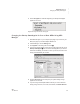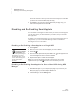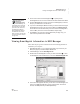User's Manual
78
NEO
User Manual
S MARTA PPLETS
Disabling and Re-Enabling SmartApplets
. . . . .
Check the numbers to which you want to send the change, then click OK.
(To send to all connected NEOs, skip this step.)
7. Click Send. If you have set a send list password (see page 197), you
must enter that password and click OK.
Disabling and Re-Enabling SmartApplets
You can disable a SmartApplet on NEOs. When you do this, the SmartApplets
can’t be used, but they are still installed on your NEOs, and you can enable
them again later.
To disable or re-enable SmartApplets, you can use the SmartApplet menu on
a single NEO, or you can use the NEO Manager software to disable the
SmartApplet on one or more NEOs.
Disabling or Re-Enabling a SmartApplet on a Single NEO
1. Press applets.
2. Move the cursor next to the SmartApplet you want to disable.
3. Press ctrl-a-L.
4. Enter the master password and press enter. The symbol appears next
to the SmartApplet to show it has been disabled.
5. Repeat these steps to enable the SmartApplet.
Note: If you want to disable the Calculator SmartApplet, from within
AlphaWord Plus press ctrl-a-C and then enter the master password.
Disabling or Re-Enabling SmartApplets for One or More NEOs Using NEO
Manager
1. Start NEO Manager on your computer (see page 15) and connect your
NEO (see page 9) or the SmartOption Mobile Lab.
2. In NEO Manager, click the Settings tab.
You need the master
password to disable
SmartApplets. You
can use the System settings in
NEO Manager to set this
password (see page 171) or
contact Technical Support to
get the default master
password.