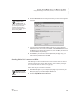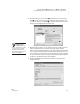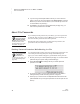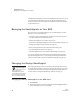User's Manual
U SING ALPHAW ORD PLUS TO WRITE ON NEO
About File Passwords
73
. . . . .
NEO
User Manual
Changing a File’s Password While Working in the File
When you first enable password protection for AlphaWord Plus files, all files
have the same default password: write (unless you’ve changed the default in
NEO Manager—see page 188).
If you want to give each file a unique password instead, follow the steps
below. Passwords can be up to six characters long. They aren’t case-sensitive.
They can contain letters, numbers, and symbols, but not spaces. If you don’t
know an individual file’s password, you can enter the NEO’s master password
instead. (To set the master password, see page 171.)
Follow these steps to change a file’s password within AlphaWord Plus:
1. Open the file for which you want to change the password. You need to
enter the current password to open it. If you’ve never changed the
password, enter the default password (write), or enter the master
password.
2. Press option-a-P. You will see a screen like the one below.
3. Type the current file password. Press tab and type your new password;
then, press tab and type it again to confirm it.
4. Press enter. A message will tell you that the password has been
changed; then, you’ll return to your file.
Resetting File Passwords
If you forget file passwords, you can reset the passwords for all AlphaWord
Plus files on this NEO back to the default password (write or the default
password you chose in NEO Manager).
The steps below tell you how to reset all file passwords on the NEO. You can
also reset them from the Control Panel (see page 176) or in NEO Manager
(see page 188).
1. With an AlphaWord Plus file open, press shift-ctrl-option-a-P.
2. Type the master password and press enter. A message will notify you that
the passwords have been reset to the factory default (write).
3. Press any key to exit the screen.
You can also change
each file’s password
in the Control Panel;
see page 176. In NEO
Manager, you can set the
same password for all files
(see page 188), but you can’t
set a unique password for
each file.
You can use the
same password for
every file if you
name your file before you
change the password.
You need the master
password to reset
file passwords. Use
the System settings in NEO
Manager to set this password;
see page 171.