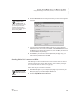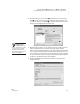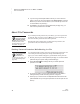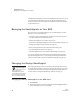User's Manual
72
NEO
User Manual
U SING ALPHAWORD PLUS TO WRITE ON NEO
About File Passwords
. . . . .
9. If you are using a SmartOption Mobile Lab and you want to send the
lesson to some, but not all, of the NEOs, click Select Devices. Check the
NEOs that you want to send the lesson to, then click OK. (To send to all
connected NEOs, skip this step.)
10. Click Send. If you have set a send list password (see page 197), you
must enter the password and click OK.
About File Passwords
If you enable password protection for your NEO(s), you can set a password
for each file. Then, any time you press a file key or open a named file, you
must enter the file’s password or the master password.
The following sections explain how to enable password protection, set a
password for a file, and reset all file passwords.
Enabling Password Protection While Working in a File
You will need the NEO’s master password to enable password protection. You
can set that password using the System settings in NEO Manager (see
page 171) or contact Technical Support to get the default master password.
1. Be sure you know your master password (see page 171 to set the master
password using the System settings in NEO Manager).
2. Press ctrl-option-a-P. A message will tell you whether password
protection is on or off.
3. To change the setting, type the master password and press enter. A
message will tell you what the setting has been changed to.
4. Press any key to exit the screen. All AlphaWord Plus files will have the
password write until you change the password for each file (see the next
section).
There are three
types of passwords
for NEOs and NEO
Manager: file passwords, the
master password, and the
send list password. For more
information, see page 171.
You can also enable
or disable file
passwords in the
Control Panel (see page 176)
or using NEO Manager (see
page 188).