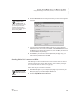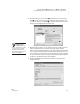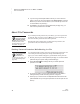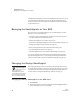User's Manual
U SING ALPHAW ORD PLUS TO WRITE ON NEO
Using NEO Manager to Send Files, Rubrics, or Lessons to NEO Files
71
. . . . .
NEO
User Manual
6. Click the lesson you want to select D and view the text in the Preview
area
E. You can continue to click the lesson files until you find the one
you want to use; then, click Insert
F. The lesson text will be shown in the
File # area of the AlphaWord Files to Send tab.
7. Read through the lesson. You can make changes if you’d like. Since the
lesson includes instruction, examples, and many writing prompts,
teachers generally divide the lesson among several files. (The lines made
up of = signs are natural places to break the file.) To break up the file, you
can cut some of the text from this file, click another file number, and paste
the text into that file. When you do this, students will see different parts of
the lesson in the different files you send to NEOs.
8. Click the Send List tab and verify that the lesson you want to send
appears in the list.
D
E
F
You can transfer
multiple lessons
simultaneously. To
do this, repeat steps 2–7 until
you’re ready to send; then,
review the Send List tab to
make sure all the files appear
before clicking Send.