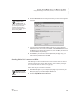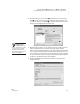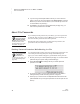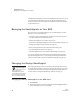User's Manual
70
NEO
User Manual
U SING ALPHAWORD PLUS TO WRITE ON NEO
Using NEO Manager to Send Files, Rubrics, or Lessons to NEO Files
. . . . .
3. Check the number of the file where you want to send the lesson A. (Note
that any existing text in that file on the NEOs will be overwritten.)
4. Click WriteOn Lessons
B at the bottom of the window. If the file you
have chosen already has text, an alert will appear to remind you that the
text will be replaced; click Yes to continue.
5. Double-click one of the categories on the left
C to find the available
lessons, or click the category and click Next. You may need to open a few
different subcategories before you see a list of lessons. You can click
Back to back up one category level.
A
B
You can make your
own Write On!
lessons. To do this,
create a new folder for the
lessons. Then, create text files
that contain each of your
writing prompts or writing
lessons. Save each file with a
.txt extension. When you’ve
finished, move the folder into
the Write On Text Files folder.
(In Windows, the folder is
ProgramFiles\Renaissance
Learning\. On Macintosh
computers, the folder is
Applications : AlphaSmart :
AlphaSmart Manager 2.
C