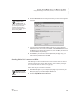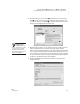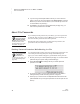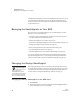User's Manual
U SING ALPHAW ORD PLUS TO WRITE ON NEO
Using NEO Manager to Send Files, Rubrics, or Lessons to NEO Files
69
. . . . .
NEO
User Manual
6. Click the Send List tab and verify that the text you want to send appears
in the list.
7. If you are using a SmartOption Mobile Lab and you want to send the
linked file to some, but not all, of the NEOs, click Select Devices. Check
the NEOs that you want to send the text to, then click OK. (To send to all
connected NEOs, skip this step.)
8. Click Send. If you have set a send list password (see page 197), you
must enter the password and click OK.
Sending Write On! Lessons to NEOs
NEO Manager can also send Write On! lessons to NEOs. Write On! lessons
include writing lessons, literacy skills activities, and vocabulary strategies.
For more about Write On! lessons, see page 247.
Follow these steps to send lessons to NEOs:
1. Start NEO Manager on your computer (see page 15) and connect your
NEO (see page 9) or the SmartOption Mobile Lab.
2. Click the AlphaWord Files to Send tab.
You can transfer
multiple rubrics
simultaneously. To
do this, repeat steps 3–5 until
you’re ready to send; then,
review the Send List tab to
make sure all the files appear
before clicking Send.
You can also use
NEO Share to send
Write On! lessons to
NEO 2s.