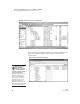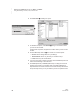User's Manual
66
NEO
User Manual
U SING ALPHAWORD PLUS TO WRITE ON NEO
Using NEO Manager to Send Files, Rubrics, or Lessons to NEO Files
. . . . .
5. Click the Send List tab C and verify that the text you want to send
appears in the list.
6. If you are using a SmartOption Mobile Lab and you want to send the text
to some, but not all, of the NEOs, click Select Devices
D. Check the
devices that you want to send the text to, then click OK. (To send to all
connected NEOs, skip this step.)
7. Click Send. If you have set a send list password (see page 197), you
must enter the password and click OK.
Sending Rubrics or Other Linked Files to NEOs
NEO Manager can also send assignment rubrics or other linked files to NEOs.
You can create your own linked file to send, open a text file that you want to
link, or select one of the sample linked files. The text will be linked to the file
that you send it to on the NEO; it won’t be in the main file.
Follow these steps to send a rubric or another linked file to NEOs:
1. Start NEO Manager on your computer (see page 15) and connect your
NEO (see page 9) or the SmartOption Mobile Lab.
2. In NEO Manager, click the AlphaWord Files to Send tab.
You can send
multiple files
simultaneously. To
do this, repeat steps 3–4 until
you’re ready to send; then,
review the Send List tab to
make sure all the files appear
before clicking Send.
C
D
For more about
linked files, see
page 41.