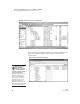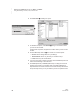User's Manual
64
NEO
User Manual
U SING ALPHAWORD PLUS TO WRITE ON NEO
Using NEO Manager to Send Files, Rubrics, or Lessons to NEO Files
. . . . .
7. NEO 2 will connect to the program through your computer. If the program
requires you to log in, you will be asked to enter the email address and
password. Enter the email address and press enter. Then enter your
password and press enter again.
8. The next screen will list the files found in the supported program. Use the
arrow keys to highlight the file that you want to copy to your NEO 2. Then,
press enter.
9. The file will be copied from the program to the file space you opened on
NEO 2. When NEO 2 has finished copying the file, it will open it.
Using NEO Manager to Send Files, Rubrics, or Lessons
to NEO Files
In NEO Manager, you can send text files to NEOs. You can also create or
select linked files or assignment rubrics to send, or you can select Write On!
lessons to send to your NEOs.
Warning! When you send a file to NEOs, let NEO Manager finish sending it
before disconnecting the NEOs from your computer. If you don’t, you could
corrupt system files on your NEOs.
Creating and Sending Files to NEOs
NEO Manager can send files you’ve created on your computer to your NEOs.
You can compose text in another program and paste or drag it into NEO
Manager, or you can type text directly into NEO Manager.
Comments that were
inserted in the
document within
Google Docs will appear in
square brackets [ ] in the
document on NEO 2.