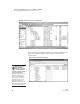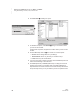User's Manual
U SING ALPHAW ORD PLUS TO WRITE ON NEO
Sending Files to Supported Web-Based Programs Using NEO 2
63
. . . . .
NEO
User Manual
7. If you already have files in the supported program, you will see two
options. Use the arrow keys to highlight the option you prefer and press
enter. Then, follow the instructions for the options you chose:
• If you chose to save the file as a new document in the program, enter
a name for the new file and press enter.
• If you chose to replace a file that you already have in the program, use
the arrow keys to highlight the name of the file you want to replace
and press enter.
8. The file will be copied to the program. When NEO 2 has finished sending
(copying) the file, it will notify you. Press enter. You will go back to the file
you have sent.
Retrieving Files from Supported Programs and Copying Them to NEO 2
1. First, check the following:
• Make sure your Renaissance Receiver is connected to a computer
that is currently connected to the Internet. (To connect the Receiver,
see page 19.)
• Make sure you know the Receiver/Network name. (To name the
Renaissance Receiver/computer combination, see page 20.)
2. On NEO 2, press one of the file keys to open the file space that you want
to retrieve the file into.
3. Press cmd-O.
4. If the file that you opened on NEO 2 is not empty, NEO 2 will ask if you
want to keep the current file.
• If you want to keep current file, press Y. Then, enter a name for the file
and press enter. The file will be closed, but you can open it again
later.
• If you do not want to keep the file, press N.
5. NEO 2 will search for your network (Receiver) and do one of two things:
• If the NEO 2 finds that you have connected to a Receiver before, it will
ask if you want to stay connected to that network. Press Y for yes and
then enter.
• If NEO 2 does not find a previous connection, the screen will list the
available Receivers. Press
L until you have highlighted your Receiver
name; then, press enter.
6. If more than one supported program is available, you will see a list. Use
the arrow keys to highlight the program you want to use; then, press
enter.
By saving files as a
new document,
students can keep
multiple drafts of their work
in the supported program.
This can be helpful if you
require your students to show
multiple revisions of their
writing.
If you have already
sent a file to a
supported program
since you last turned NEO 2
on, it will skip steps 5–7.