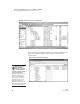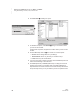User's Manual
62
NEO
User Manual
U SING ALPHAWORD PLUS TO WRITE ON NEO
Sending Files to Supported Web-Based Programs Using NEO 2
. . . . .
Sending Files to Supported Web-Based Programs Using
NEO 2
If you have a NEO 2 and a Renaissance Receiver, you can also send your
AlphaWord Plus files to supported programs such as Google Docs for NEO 2,
and you can retrieve documents from those programs into one of your NEO 2
files.
Note: Wireless File Transfer must be installed on your NEO 2. If you receive
a message that it is not installed or has been disabled, see page 219.
Sending Files from NEO 2 to Supported Programs
1. First, check the following:
• Make sure your Renaissance Receiver is connected to a computer
that is currently connected to the Internet. (To connect the Receiver,
see page 19.)
• Make sure you know the Receiver/Network name. (To name the
Renaissance Receiver/computer combination, see page 20.)
2. On your NEO 2, open the file that you want to send.
3. Press cmd-send.
4. NEO 2 will search for your network (Receiver) and do one of two things:
• If the NEO 2 finds that you have connected to a Receiver before, it will
ask if you want to stay connected to that network. Press Y for yes and
then enter.
• If the NEO 2 does not find a previous connection, the screen will list
the available Receivers. Press
L until you have highlighted your
Receiver name; then, press enter.
5. If more than one supported program is available, you will see a list. Use
the arrow keys to highlight the program you want to use; then, press
enter.
6. NEO 2 will connect to the supported program through your computer. If
the program requires you to log in, you will be asked to enter the email
address and password. Enter the email address and press enter. Then
enter your password and press enter again.
If the file that you
send has a linked
file, in the program
you are sending to, the linked
file will be added to the end of
the main document. <FORM>
tags will appear around the
linked file text.
If you have already
sent a file to the
supported program
since you last turned NEO 2
on, it will skip steps 4–6.