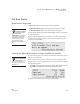User's Manual
U SING ALPHAW ORD PLUS TO WRITE ON NEO
Recovering Files
51
. . . . .
NEO
User Manual
Recovering Files
If you clear a file, and you haven’t deleted the file or entered new text in the
file space, you may be able to recover text you’ve cleared by following these
steps:
1. Make sure you’re in the file number that the file you want to recover was
open in. The screen appears blank.
2. Press option-a-R.
3. The file should reappear onscreen. If it doesn’t, you can try an emergency
recovery, which may place “garbage” characters in your file that you need
to remove. Follow these steps:
a. Press shift-ctrl-option-a-R. Your file should reappear, possibly
along with a quantity of garbage characters.
b. Scroll to the location where the garbage characters begin and press
shift-end to select from the cursor to the end of the file; then, press
delete.
Using the Typing Timer
The Typing Timer helps you evaluate your typing proficiency by measuring
the elapsed time and words per minute (WPM). Note that the final WPM
result doesn’t subtract for errors made while typing.
When you use the typing timer, there are some restrictions:
• You can’t delete characters so that you can see any mistakes you made
when you finish.
•Pressing backspace has no effect while you use the Typing Timer.
You can edit the text you type after turning off the Typing Timer.
Follow these steps to use the Typing Timer:
1. Choose where you want to start the typing timer. You can start in an
empty file or clear the current file so it is empty. If you want to use a file
that already has text in it, place the cursor where you want to start the
Typing Timer.
NEO also includes
the KeyWords
SmartApplet, which
you can use to learn typing
skills or to teach your
students. For more about this
SmartApplet, see page 114.