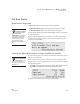User's Manual
50
NEO
User Manual
U SING ALPHAWORD PLUS TO WRITE ON NEO
Clearing and Deleting Files
. . . . .
Follow these steps to clear files 1–8 at the same time:
1. Press shift-ctrl-option-a-clear file.
2. Press Y to clear all the files if you want to continue. (If not, press N to
return to the last active file.)
3. If you have named files with linked files in files 1–8, for each file,
AlphaWord Plus will ask whether you want to keep the linked file.
Note: If necessary, you can restore these files one at a time as long as you
haven’t typed new text into the files. To recover files, see page 51.
Deleting Files
Deleting a file removes everything: its contents, its name (if it is a named file),
and its linked file (if it has one). You can delete a single file, or you can delete
all files on the NEO, including named files. You can’t recover data from a file
that has been deleted.
Deleting the Open File
1. Open the file you want to delete.
2. Press option-a-clear file.
3. Press Y to delete the file permanently if you want to continue. (If not,
press N to return to the file.)
Deleting a File from a List of Files
1. From within any file, press ctrl-D. A list of files appears.
2. Move the cursor next to the file you want to delete.
3. Press enter.
4. Press Y to delete the file permanently if you want to continue. (If not,
press N to cancel.) NEO returns you to the active file space.
Deleting All Files
1. From within any file, press ctrl-option-a-clear file.
2. Press Y to permanently delete all the files (including named files not in
files 1–8). If you don’t want to do this, press N to return to the file without
deleting files.