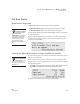User's Manual
48
NEO
User Manual
U SING ALPHAWORD PLUS TO WRITE ON NEO
Clearing and Deleting Files
. . . . .
Checking the Number of Pages Written in Files 1–8
If you want to see the number of pages you’ve written for all files on your
NEO, follow these steps:
1. Press shift-a-i. The screen that opens shows you the number of pages
you’ve written in each file. The current file is marked with *.
2. Press any key to exit the screen.
Clearing and Deleting Files
The text that you type in each file remains there until you clear or delete the
files. There is a difference between clearing a file and deleting it:
• Clearing a file removes the contents of an unnamed numbered file (1–8). If
the file is named (see page 26), clearing the file closes it. If you clear an
unnamed file, you can recover the text if you haven’t entered new text yet;
see page 51.
• Deleting a file completely removes both the contents of the numbered file
and the named file (if the file is named), and you can’t recover any of the
data. If the file has a linked file, the linked file is deleted as well.
The table below summarizes what happens when you clear or delete each type
of file:
File Type Pressing Clear File Does This: Deleting the File Does This:
Unnamed open file (in one of
the eight file spaces)
• Clears all text from the file, leaving
it empty. Text can be recovered.
• Deletes all text from the file, leaving it
empty. Text can’t be recovered.
Named, open file • Closes the file and leaves the file
space empty. You can reopen the
file later.
• Deletes the file and its name and
leaves the file space empty.
Clear all files off
NEOs on a regular
basis (perhaps once a
quarter) to prevent too many
files from being stored on the
school NEOs.