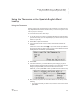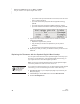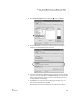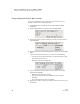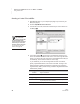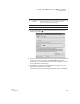User's Manual
44
NEO
User Manual
U SING ALPHAWORD PLUS TO WRITE ON NEO
Using Linked Files
. . . . .
Viewing Linked Files on NEOs
1. On your NEO, press the file number key for the file that has a linked file.
2. Press ctrl-L to open the linked file.
If the linked file has check boxes, you can check them by pressing the
spacebar or X, and you can clear them by pressing the spacebar or
backspace. Move forward through check boxes by pressing tab. Move
backward by pressing shift-tab.
If a linked file is long, you can use the arrow keys to scroll through it.
3. To return to the main file, press ctrl-L again or press the file key.
Tips for Using Linked Files
• If you send a file from a NEO to your computer that has a linked file, the
main file is sent first; then, the linked file is sent with the <form> tags.
• You can print the linked file text. Simply press ctrl-L to view your linked
file, then press print on your NEO. Whatever is on the screen when you
press print—the main file or the linked file—will be printed.
• You can copy the text of a linked file and paste it into the main file or into
another file. To do so, view the linked file by pressing ctrl-L, then press
shift-ctrl-a-C. The linked file is copied to the clipboard. Next, press
ctrl-L to return to the main file, or press one of the file keys for a different
file. Then, press ctrl-V to paste the text.