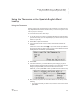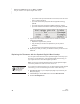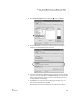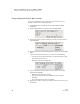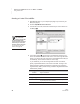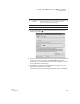User's Manual
42
NEO
User Manual
U SING ALPHAWORD PLUS TO WRITE ON NEO
Using Linked Files
. . . . .
Sending a Linked File to NEOs
1. Start NEO Manager on your computer (see page 15) and connect your
NEO (see page 9).
2. Click the AlphaWord Files to Send tab.
3. In the file list on the left, click the file number that you want to send to on
the NEO(s)
A.
4. In the File # window
B, type the text for the linked file. All text that you
want in the linked file should be inside <form> and </form> tags as shown
above. If you want to send any text into the main AlphaWord Plus file (not
the linked file), insert it before or after the <form> tags.
In your linked file, you can use the tags below to insert check boxes,
specify a preformatted section, and control line breaks. The tags in the
table are similar to HTML tags. Most have a beginning tag enclosed in
angle brackets (<PRE>) and an end tag enclosed in angle brackets with a
forward slash (</PRE>).
Tag Description
<FORM> Begin a linked file.
</FORM> End a linked file.
[] or [] Insert a check box.
<PRE> Begin a preformatted section (use this when you want
to precisely control line breaks).
</PRE> End a preformatted section.
You can also click
the Linked Files
button, type the text
for the linked file in the
<form> tags that have been
entered for you in the new
window, and then click OK
to come back to the main
window. See page 66.
A
B