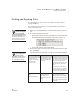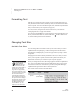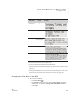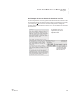User's Manual
36
NEO
User Manual
U SING ALPHAWORD PLUS TO WRITE ON NEO
Checking Spelling
. . . . .
Sending a New User Dictionary to NEOs Using NEO Manager
Instead of adding words one by one as you
do spell checks on your NEOs, you can
create a text file on your computer that
contains all the words you want to be in the
user dictionary on your NEOs. Then, you
can use NEO Manager to send that file to
your NEOs to replace the user dictionary.
You can separate words in a text file with
spaces, commas, tabs, or returns. (The
example to the right uses returns.)
Each NEO can only have one user
dictionary. When you send a new one, it
overwrites the existing user dictionary on
the NEO.
If you want to add or remove words in your
NEO user dictionary, you can change the word list in the text file on your
computer and resend it to your NEOs.
Follow these steps to send a user dictionary to NEOs:
1. Start NEO Manager (see page 15) and connect one NEO (see page 9) or
a SmartOption Mobile Lab.
2. Using a word-processing program on your computer, create a list of words
and save the file as a text file with a .txt file extension in the name (such
as mywords.txt).
3. In NEO Manager, click the File menu and choose Send User Dictionary.
4. Browse to select the text file you created; then, click Open (Windows) or
Choose (Macintosh).
5. Click the Send List tab and verify that your list of words appears in the
SpellCheck Files area of the send list.
6. If you are using a SmartOption Mobile Lab and you want to send the user
dictionary to some, but not all, of the NEOs, click Select Devices, check
the NEOs that you want to send the user dictionary to, and click OK. (To
send to all connected NEOs, skip this step.)
7. Click Send. If you have set a send list password (see page 197), you
must enter that password and click OK.
SpiffyPro
Oban
Turlock
Cumbria
Bena
Caden
Cupertino
Islay
MegaSync
Aptos
Surrey
You can also delete
a user dictionary
using the spell
check settings in NEO
Manager. See page 189.